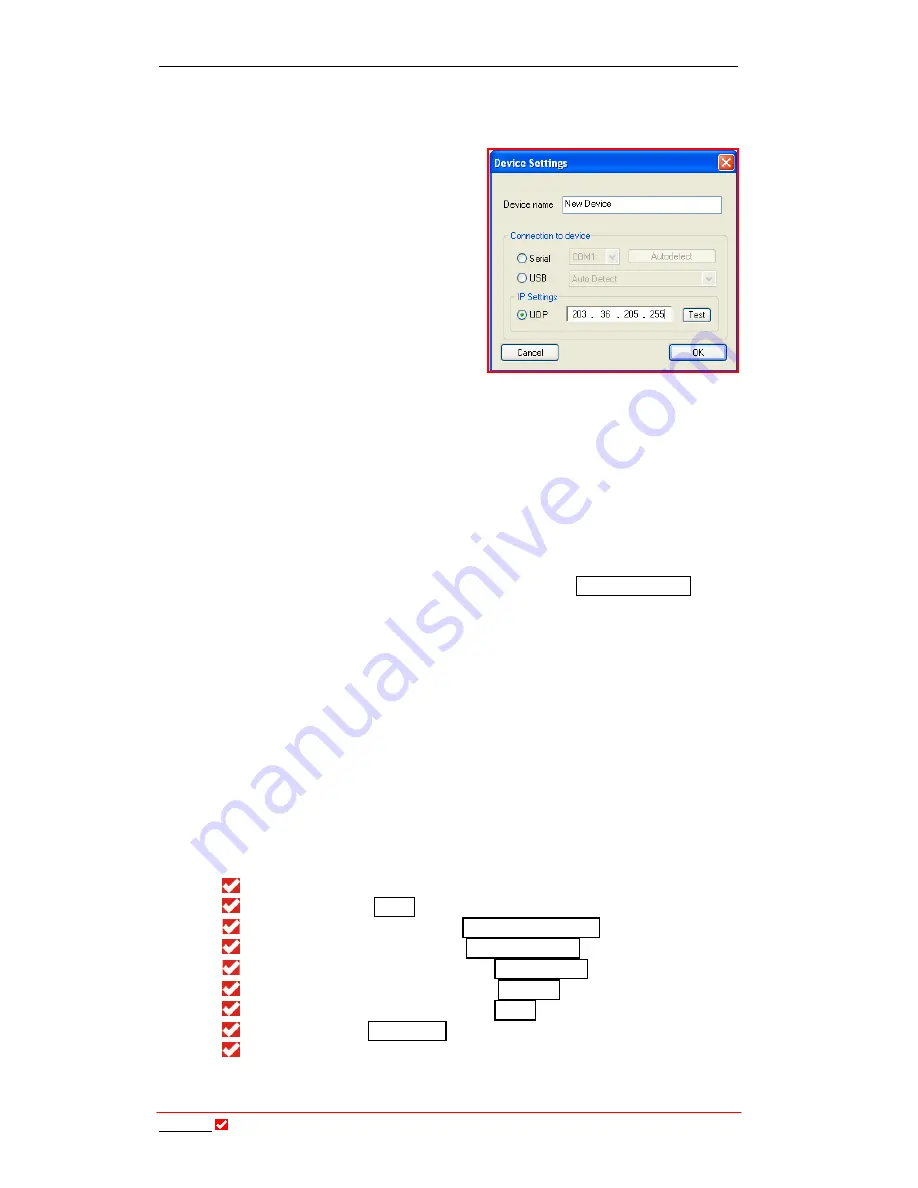
Section 20:
Tool
Box
Operation
T
ieline
T E C H N O L O G Y
Page 164
20.6.
LAN Connection: Static, DHCP and BOOTP IP Addresses
If you are connecting
Tool
Box
software to
your codec via a LAN IP connection you
will need to input an IP address into your
Tool
Box
software. Static addresses can be
entered manually. Alternatively, many
networks have automated DHCP or
BOOTP IP address systems.
20.6.1.
Automated DHCP and
BOOTP LAN Connections
First connect your network cable to
the
LAN
port on your codec and another to your PC. If you are connecting
via a DHCP network, your codec and your PC should be automatically
detected and receive an IP address from the network. If the network is using a
BOOTP IP addressing system, then both the PC and the codec should still be
automatically detected and receive allocated IP addresses.
Once the two devices have received addresses (both the codec and PC), input
the IP address of the codec into the
Device Settings
menu - as shown in the
previous image. To find out the codec IP address simply navigate to [Menu] >
[Unit Details] on your codec and scroll to the IP address. If the codec is still
obtaining a DHCP address it will display the message
Requesting IP…
.
20.6.2.
Static Addresses: Connecting via a Crossover Cable Connection
If you are connecting your PC directly to your codec via a crossover cable,
you will need to setup the codec and your PC using a static IP address. Follow
the instructions in the next section to do this.
20.7.
Inserting Static IP Addresses into a Codec and PC
To manually insert a static IP address into your codec and your PC please do the
following. (Please note that the IP address of the codec must be different to the IP
address of the PC)
20.7.1.
Adding a Static IP Address Manually into the Codec
First connect a cable from your PC to the
LAN
port on your codec;
Then access the
Menu
submenus by pressing
SOFTKEY 4
;
Next use the
MS
to select the
Configuration Menu
;
Then use the
MS
to select the
Advanced Menu
;
Next scroll with the
MS
and select
LAN Settings
;
Then scroll with the
MS
and select
IP Setup
;
Next scroll with the
MS
and select
Static
;
Then select the
IP Address
using the
MS
;
Next, press
CLEAR
to delete any old IP address details and input the
new static IP address using the codec keypad (This number needs to
be unique if you are on a network and there is no DHCP server. We






























