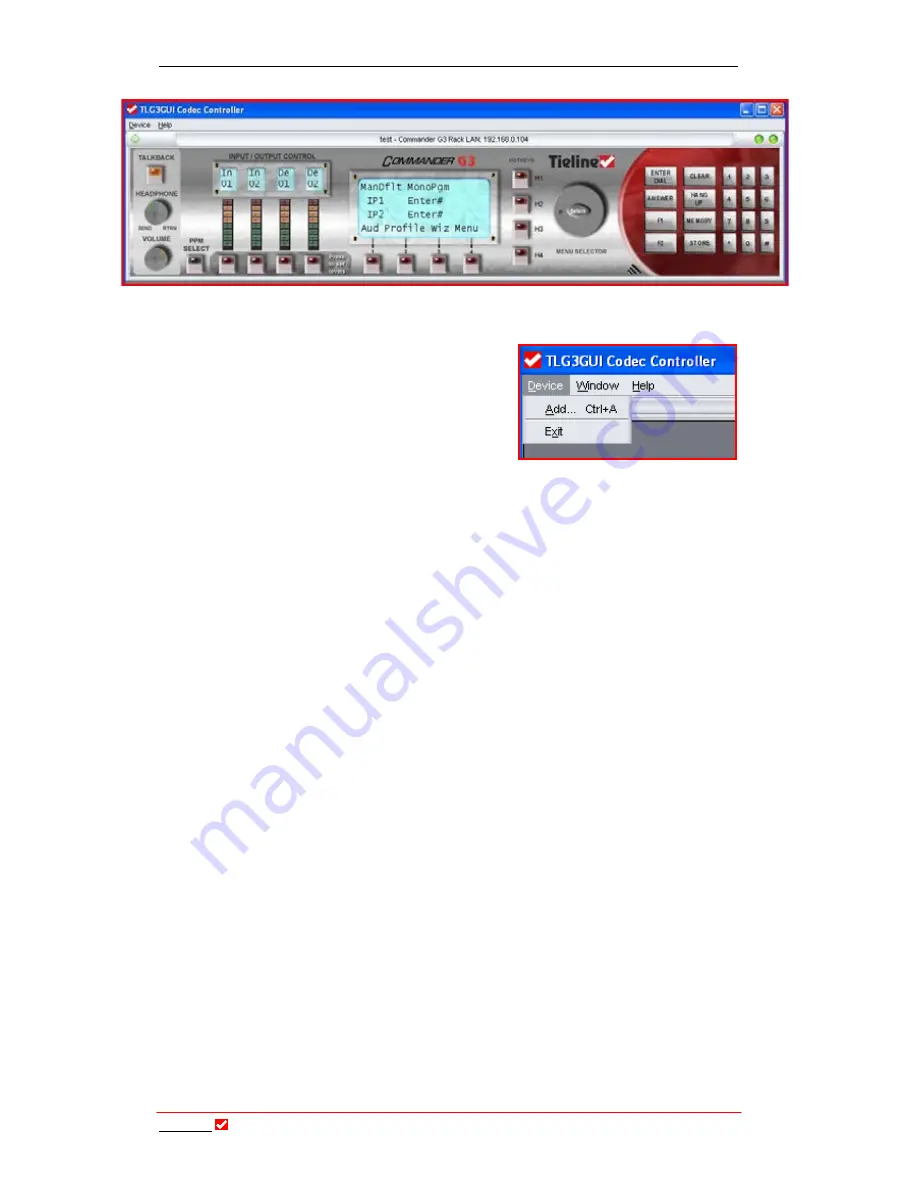
Section 20:
Tool
Box
Operation
T
ieline
T E C H N O L O G Y
Page 174
Figure 46: The TLG3 GUI Codec Controller for the TLR300B Commander G3 Rack Unit
If the “Select Device” dialog doesn’t
appear, or you wish to add a new
codec, click on the “Device” drop-down
menu in the top-left corner of the GUI
and select “Add” to add a codec.
3.
The “Select Device” dialog will open as previously displayed. If you are
using the
Demo
version of the GUI, you will not need to connect your PC
to a codec. Simply select
Demo
in the Select Device window (as
displayed), click
OK
, and the demonstration GUI will open. If you wish to
connect a codec to the GUI, please follow the instructions as outlined in
the following section.
20.11.2.
Opening the Codec Controller
Once you have installed the TLG3 GUI Codec Controller software on your
PC you can open it via a shortcut on your desktop or via the “LCR.bat” file.
The following section explains how to physically connect your codec to a PC
with the GUI installed.
20.12.
Connecting the GUI to the Codec
Before you attempt to connect your TLG3 GUI to a codec, please ensure that
you have your PC connected to your codec via a LAN, USB or Serial Port
connection.
20.12.1.
Serial Port Connection
If you are connecting via the serial port, select the
COM
port that you are
connected to (if you are unsure click on
Autodetect
and your TLG3 GUI
software will detect this automatically for you). Press
OK
and your device will
be added to the TLG3 GUI Codec Controller on your PC.






























