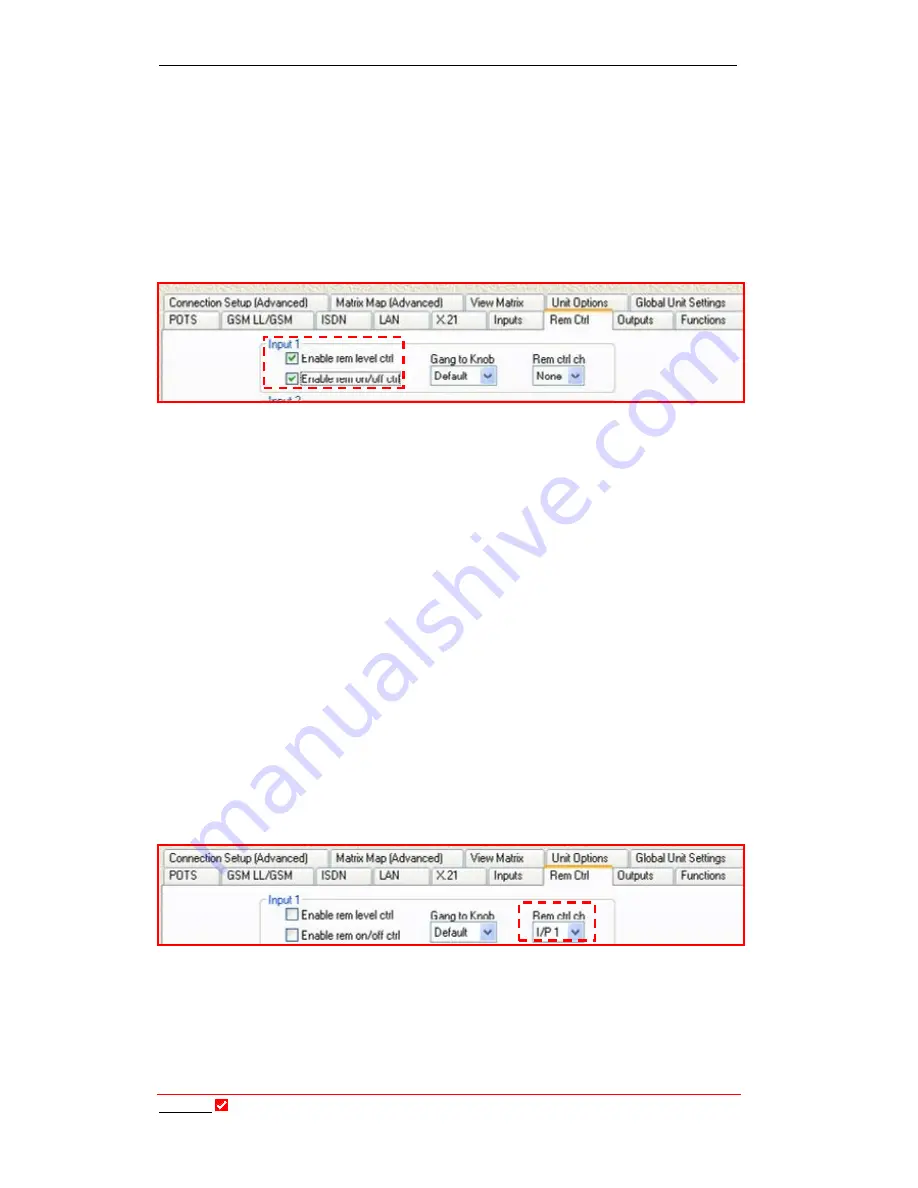
Section 31: Remote Control Tab
T
ieline
Page 273
T E C H N O L O G Y
The first two items relate to the codec being controlled – the ‘slave’ codec. The
third item relates to the local or ‘master’ codec and is used to select which
channel on the local (master) codec will control which channel on the remote
(slave) codec.
31.4.1.
Enabling a Codec to be Controlled Remotely (Slaved)
To enable a codec to be ‘slaved’, check
Enable remote level control
and
Enable remote on/off control,
as displayed in the following image. If you only
want to have control over one of these two functions, just check the function
you require.
A PC with
Tool
Box
software installed, which is connected to the local codec,
can now assume control of the audio levels of the remote codec using the
Control
menu within
Tool
Box.
If you want to use the input level pots on the local codec to control the input
levels on the remote codec,
Remote control channel
in
Tool
Box
configures
which input level pots on the local codec will control the input levels on the
remote codec. It is discussed in detail in the next section.
31.5.
Configuring the Local (Master) Codec to Control the
Remote Codec
A master codec with
Tool
Box
connected can adjust remote codec input settings
via the
Control
menu. Alternatively, you can configure which input gain knobs on
the local (master) codec will control which input gain settings on the remote
codec. To do this go into the
Rem Ctrl
menu within the
Profile Editor
and adjust
the
Remote control channel
settings for each channel.
In the following example, the digipot on
INPUT 1
of the local codec has been set
to control the levels of
INPUT 1
on the remote codec.
Configure each input setting as per your remote control requirements. If you
wish to control two channels on the remote codec, select the two channels on the
local codec that you wish to use as master gain knobs.






























