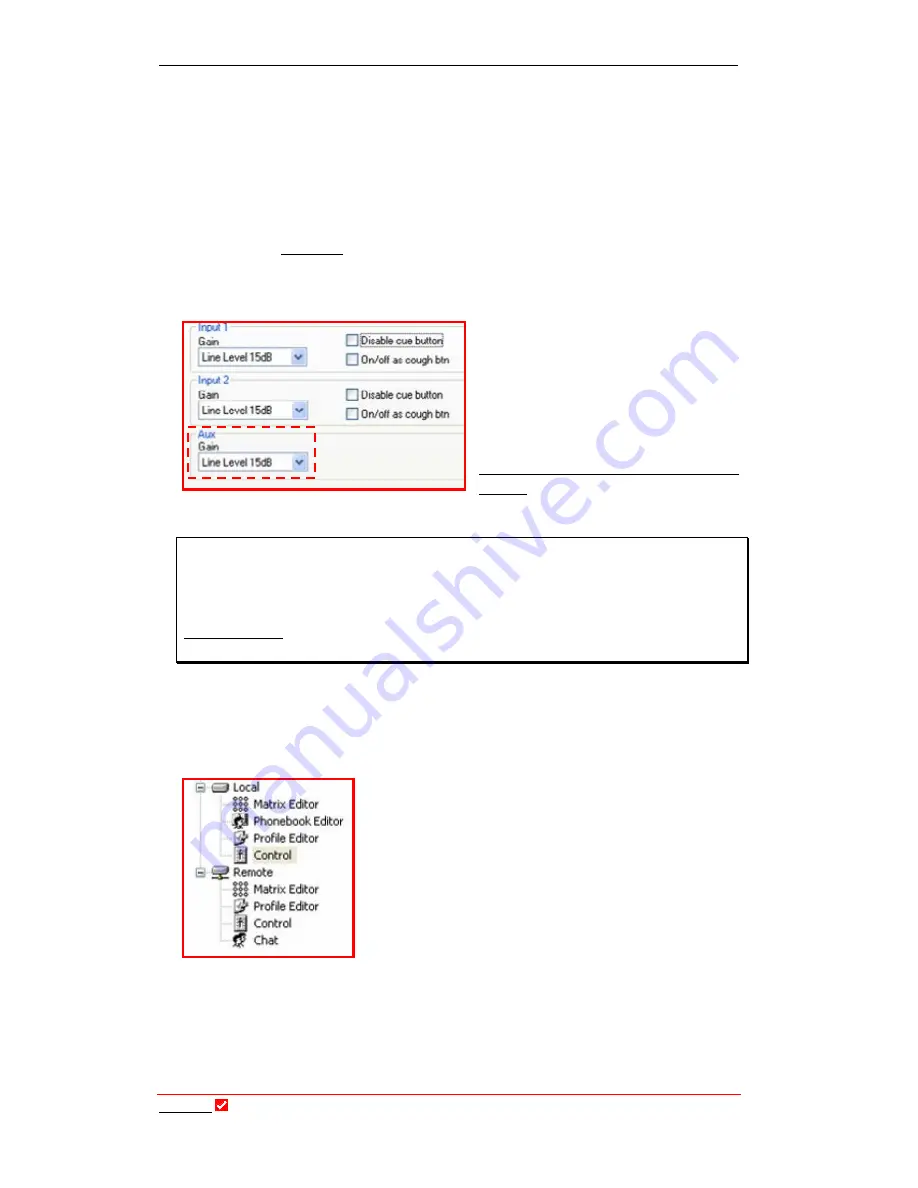
Section 30: Inputs Tab
T
ieline
Page 268
T E C H N O L O G Y
buttons operate as they do on the codec front panel. The incoming audio
level can also be adjusted using the virtual fader. Simply click on the volume
indicator and drag it to adjust the level setting. You will note that the
incoming audio level will ‘duck’ when
Phone Aux
audio is sent from the
codec.
You can also control audio levels and the other
PHONE COUPLER
functions
remotely by using
T
ieline
Tool
Box
software. This functionality is programmed
within the
Rem Ctrl
tab under
Phone
.
30.8.
Auxiliary Input
The balanced 3
¼
” (6.5mm) input on
the rear panel of the TLR 300 is an
additional input. This input’s level can
be matched to the level of its program
source by adjusting the level in the
pull-down menu for the input as
displayed to the left. (Related topic:
Aux Output HP1 Balance Mono
Output)
Important Note on Aux Input Gain:
If you are using the
Aux
input on the codec and you want to adjust the gain of
the input there are two ways of doing it. You can use the virtual input fader
displayed in the
Control
menu for the codec, or alternatively you can use the
Gang to Knob
function in the
Rem Ctrl
menu and use one of the
INPUT
digipots
to control the
Aux
input levels.
30.9.
Local and Remote Codec Level Adjustment with
Tool
Box
Software
To adjust the input levels of the local codec using
Tool
Box
, first connect your PC to the codec and click
on
Control
under
Local
on the Root Menu of
Tool
Box
. This will display the
Local Control
screen
within
Tool
Box
and allow adjustment of input levels.
To adjust the input levels of the remote codec, click on
Control
under
Remote
on the Root Menu of
Tool
Box
and make the necessary input adjustments.






























