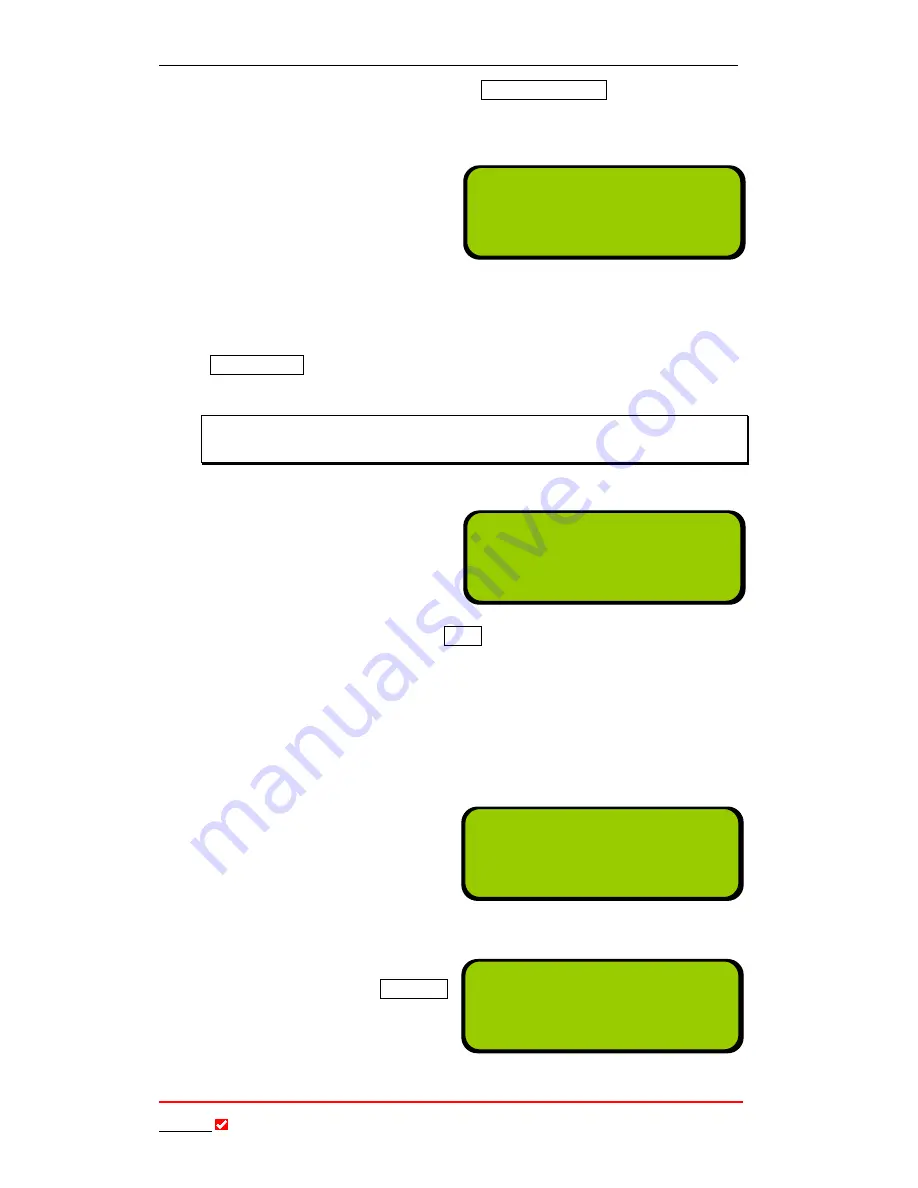
Section 17: Operation of your Codec
T
ieline
Page 111
T E C H N O L O G Y
The codec modem can also be set for
Quick Negotiation
in the main codec
POTS menu, which will more quickly negotiate a connection at the codec bit
rate setting within this menu.
Once the connection process has
completed, the main connection
screen will be displayed. The bit-
rate of the connection and the
Line Quality of both codecs will be
displayed.
17.10.7.
Unsuccessful POTS Connections
If the RJ11 POTS line is not connected to the codec properly the following
error message will be displayed on the
LCD
after you attempt to connect –
No Dial Tone
. If the two codecs can’t connect then an error message will be
displayed and you will have to attempt to reconnect again.
A Cautionary Note:
The maximum number of digits and pauses in the dial
string is 27.
17.11.
Manual ISDN Connections
If you are confident that the ISDN
profile with all the connection settings
you want is loaded in your codec, then
once you power-up the codec simply
follow the next steps to connect.
1.
Use the
MS
to scroll to the
ISDN
connection you want on the codec
startup
LCD (ISDN1
or
ISDN2
in the example above)
.
To select the
number you wish to dial either:
a.
Press the
MEMORY
key to get a number from the phone book, or
b.
Press the
ENTER/DIAL
key to display the last dialed number for
that connection, or
c.
Simply dial the number
for the destination
codec using the
keypad.
2.
Press the
ENTER/DIAL
button on the keypad to make the call.
3.
The connection you are using
should then display
Dialling…
on the
LCD
.
While the codec is
dialing it will display as shown
in the right-hand image.
ManDflt MonoPgm
[ISDN1> Enter# ]
ISDN2> Enter#
Aud Profile Wiz Menu
ManDflt MonoPgm
[ISDN1> 55555555 ]
ISDN2> Enter# Sync
Aud Profile Wiz Menu
ManDflt MonoPgm
[ISDN1> Dialling...]
ISDN2> Enter# Sync
Aud Menu
ManDflt MonoPgm
POTS1^ Enter#
[POTS2> 28.8 L91R89]
Aud Menu






























