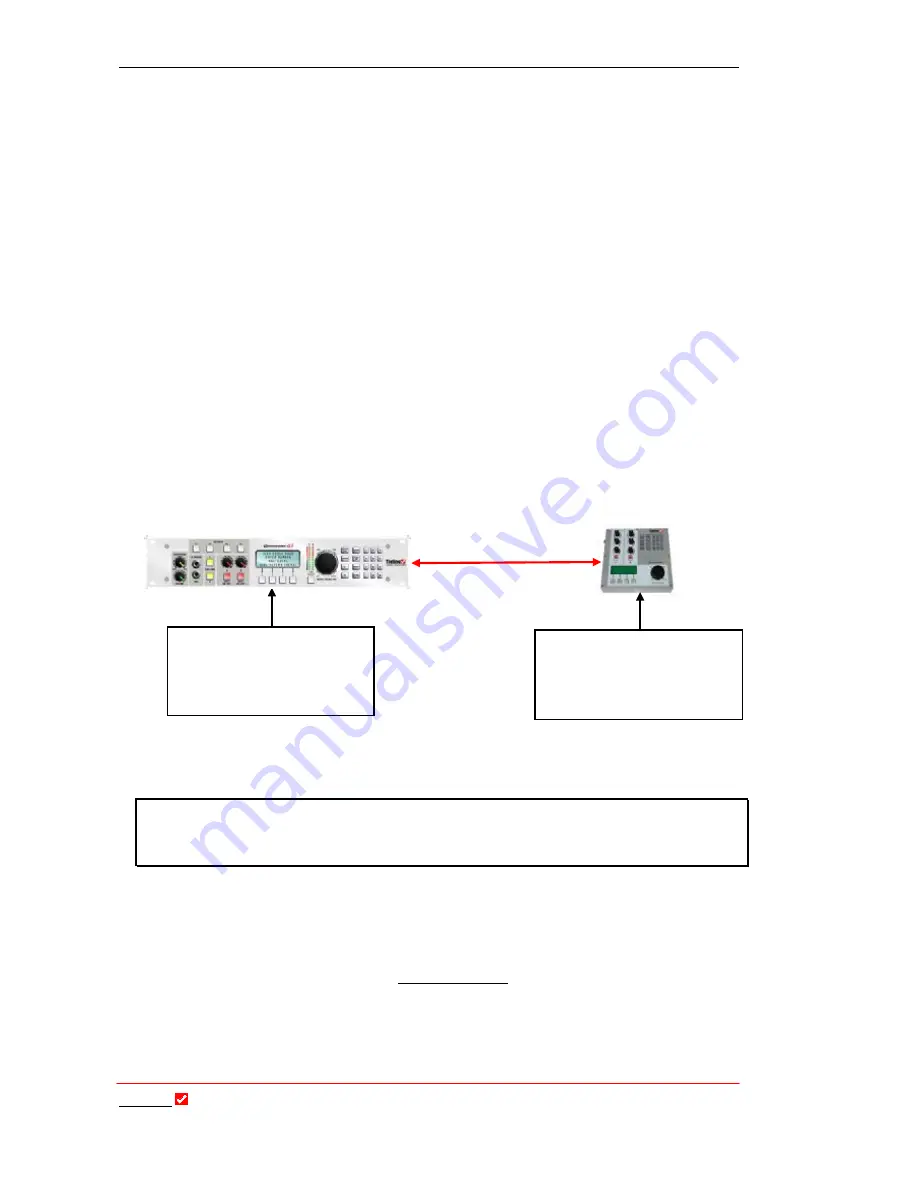
Section 9: Quick Start
T
ieline
Page 64
T E C H N O L O G Y
9.7.
Remote Control of Input Controls
The simplest way to program remote control functions is with
Tool
Box
software.
Before discussing in detail how you can remotely control a
T
ieline
codec, it is useful to
ensure you are clear about how two codecs operate in relation to local and remote
functions.
In this example we are using a
COMMANDER
G
3
field unit and rack unit codec, but
the principles are the same for all
T
ieline
codecs, including the
i
-
Mix
G
3
. An
i
-
Mix
G
3
codec can control the functions of a
COMMANDER
G
3
codec, or vice versa if required.
The local codec is usually the codec at the studio or broadcast center. This codec is
usually the ‘master’ codec when using remote control functions. In other words it is
able to control the input gain settings and channel on/off functions on the remote
codec. The local codec may have a PC connected to it using
T
ieline
Tool
Box
software.
The remote codec, its companion partner, is usually at the broadcast venue or remote
site. This is usually the ‘slave’ codec, able to be controlled by the local codec at the
studio or broadcast center. A typical connection setup between two codecs is displayed
in the following image.
Figure 17: Typical Remote Control Setup without Using ToolBox
IMPORTANT WARNING:
It is very important to note that remote control of a
codec is not possible unless you are using either the
Music, Music Plus
or
Voice G3
algorithms.
Next we will explain how to configure a codec for remote control functionality. If you
have a PC attached to your codec with
Tool
Box
software installed on it, you can
configure remote control settings for all codec inputs using this software. See the
Tool
Box
section of this manual titled Remote Control for more details.
Local (Master)
COMMANDER
G
3
rack
unit codec in the studio or
broadcast center.
Remote (Slave)
COMMANDER
G
3
field
unit codec at the broadcast
venue.
POTS, ISDN,
Satellite, 3G, X.21
or IP connection
















































