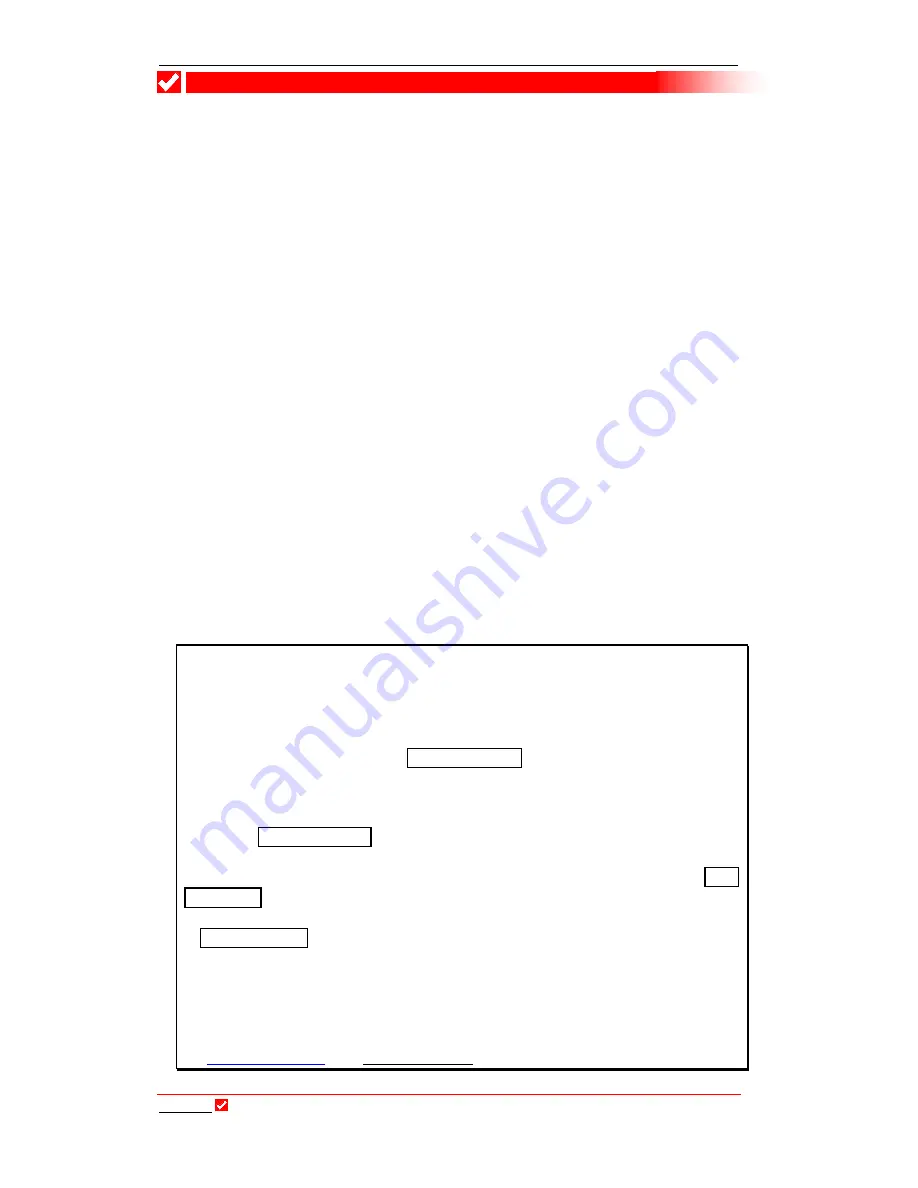
Section 39: Troubleshooting Tips
T
ieline
Page 343
T E C H N O L O G Y
Section 39
Section 39.
Troubleshooting Tips
Following are some troubleshooting tips for getting connected using
T
ieline
codecs.
39.1.
POTS Troubleshooting
1.
To find out if you are about to connect a
T
ieline
codec to a digital line, use a
normal analog phone to check the line first.
2.
It can be a good idea to take your own phone when you are doing a remote
broadcast. If possible, dial the number you are going to use and check for
any unusual noises. These may be due to other devices connected to the line.
3.
Some facilities, especially large hotels, are able to provide phone connection
points to allow a dial-up connection for laptop Computers. Laptop
Computers use technology similar to POTS codecs, so a
T
ieline
codec
will
invariably work if the computer connection speed is 24,000 bps or higher.
4.
Take an ADSL/DSL filter to all remote locations. ADSL/DSL modems can
generate noise on a line which will degrade the performance of your codec.
Due to the increasing popularity of ADSL/DSL services on phone lines, this
is likely to be an increasing problem, but one that is simple to solve. Simply
place the ADSL/DSL filter between the POTS line and your codec to remove
the interference.
5.
T
ieline
USA has a test unit on 317 913 6911 to facilitate testing. A
T
ieline
G
3
codec will automatically negotiate the optimal connect rate for each
individual circuit on connection
Important note on operating in Leased Line mode:
When leased line mode is enabled the dial tone and progress tones are disabled.
In this mode is necessary to manually answer the call at the remote codec
initially. If you want the remote codec to automatically re-answer after losing a
connection, you should enable
Auto Reconnect
on both the remote and local
codecs. Then if you lose a connection for some reason, after you have already
made a successful call, the codec should auto-reconnect.
To enable
Auto Reconnect
using the codec menus, press Softkey 4 to access the
[Menu] screen, then scroll using the MS to [Auto Reconnect] and select this
option. Then scroll using the MS to the [Enable] and select this. The
Auto
Reconnect
function will now be enabled.
If
Auto reconnect
is enabled in the codec menu or via
Tool
Box
software, it will
attempt to redial indefinitely in the manual default profiles. If you wish to adjust
the redial setting in the codec to only dial a certain amount of times, you will
need to use the
Automatic Redial
function in
Tool
Box
software. Do not enable
both the
Automatic redial
and the
Auto reconnect
functions at the same time as
they will conflict with each other. For more information please see the sections
on
Automatic Redial
and
Auto reconnect
in this manual.






























