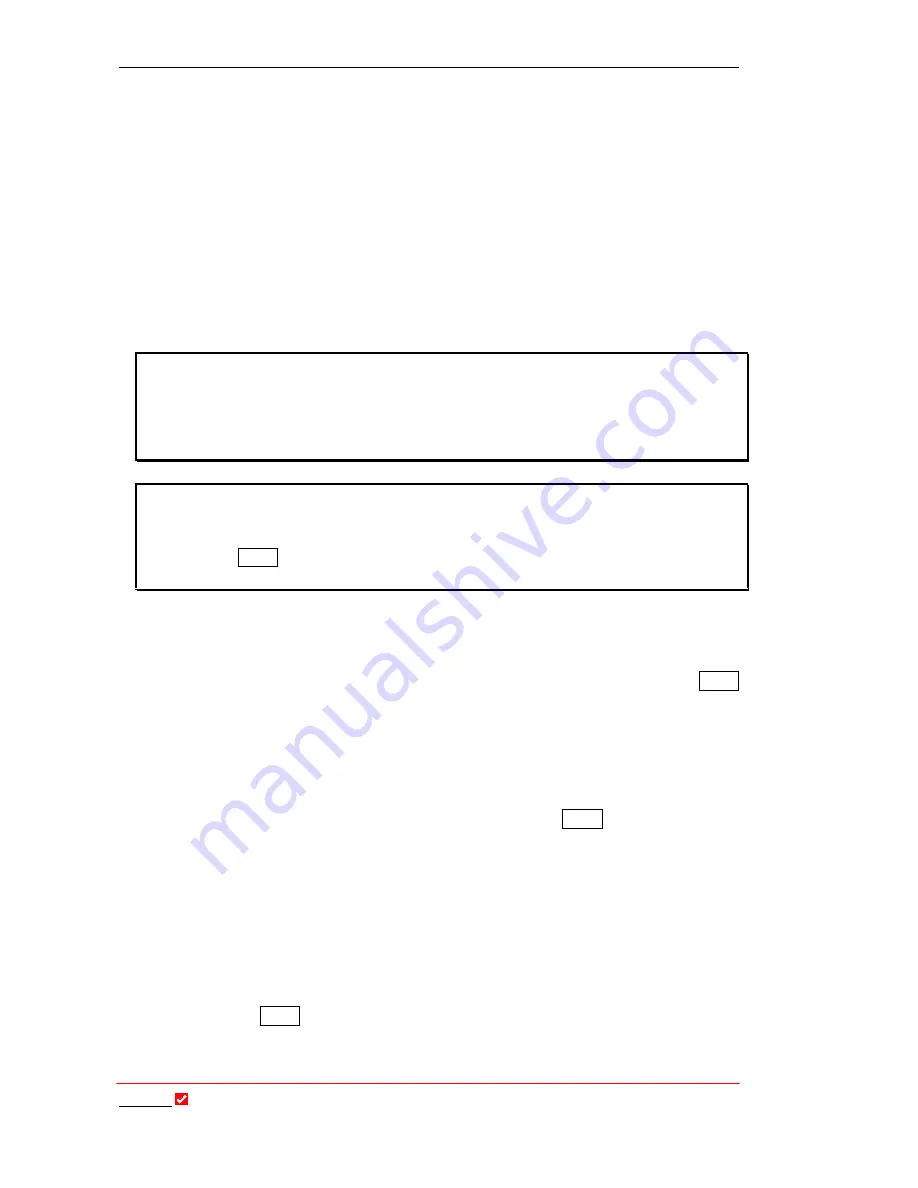
Section 9: Quick Start
T
ieline
Page 65
T E C H N O L O G Y
9.8.
Configuring Remote Control via Codec Menus
The easiest way to explain configuring remote control is to use an example. In this
example, we will show you how to configure the local (master) codec at the studio and
the remote (slave) codec at a remote broadcast venue. To illustrate the power and
flexibility of
T
ieline
’s remote control functions, we will show how to use one channel on
the master studio codec to control either a mono source, or a stereo source with two
channels ganged together, on the slave venue codec.
In our example we will use channel 1 on the master codec to control channel 1 on the
remote codec. We will then illustrate how to gang channel 2 to channel 1 on the slave
codec – effectively allowing a single channel on the master codec to control a stereo
source on the slave codec. This is a three step process.
Please note:
In this example we are using channels 1 and 2 for ganging of a stereo
source. These are the two channels sent left and right to encoders 1 and 2 in the
default
COMMANDER
G
3
stereo profile. If you are remotely controlling an
i
-
Mix
G
3
,
channels 4 and 5 are configured for a stereo source (i.e., sent left and right to encoders
1 and 2), so use those channels for a stereo source with the default stereo profile.
Remote Control Recommendation:
Before commencing Remote Control configuration we recommend that you ensure
that any previous settings have been deleted from the menus. To do this press
SOFTKEY 4 Menu
on each codec and then scroll to and select [Remote Controls] >
[Reset Remote Control] > [Yes].
9.8.1.
Step 1: Configure the Master (Local) Codec
To configure channel 1 on the master codec to be the remote control master
channel, controlling channel 1 on the remote slave codec, select
SOFTKEY 4 Menu
then scroll to and select [Remote Controls] > [Setup Remote Ctrl] > [Setup Master
Codec] > [Master Ctrl Ch1] > [Input 1]. It’s as simple as that. Channel 1 is now
configured as the remote control master of input 1 on the slave codec.
9.8.2.
Step 2: Configure the Slave (Remote) Codec
Now let’s configure the slave codec. Press
SOFTKEY 4 Menu
on the slave codec
then scroll to and select [Remote Controls] > [Setup Remote Ctrl] > [Setup Slave
Codec] > [Slave Rem Lvl Ctrl1] > [Enable] > [Slave Rem OnOff Ctrl1] > [Enable].
It’s as simple as that. Channel 1 is now slaved to channel 1 on the master codec.
Note: If you want to remotely control either the input gain or the channel on/off
function only, simply enable only the function you require.
9.8.3.
Step 3: Gang Channels together to control a Stereo Source Remotely
To gang channel 2 on the slave codec to channel 1 on the slave codec press
SOFTKEY 4 Menu
on the slave codec then scroll to and select [Remote Controls] >
[Setup Remote Ctrl] > [Gang Inputs] > [Gang Input 2 To] > [Knob 1]. How easy
was that! Now when input 1 on the master codec adjusts the gain setting on input 1






























