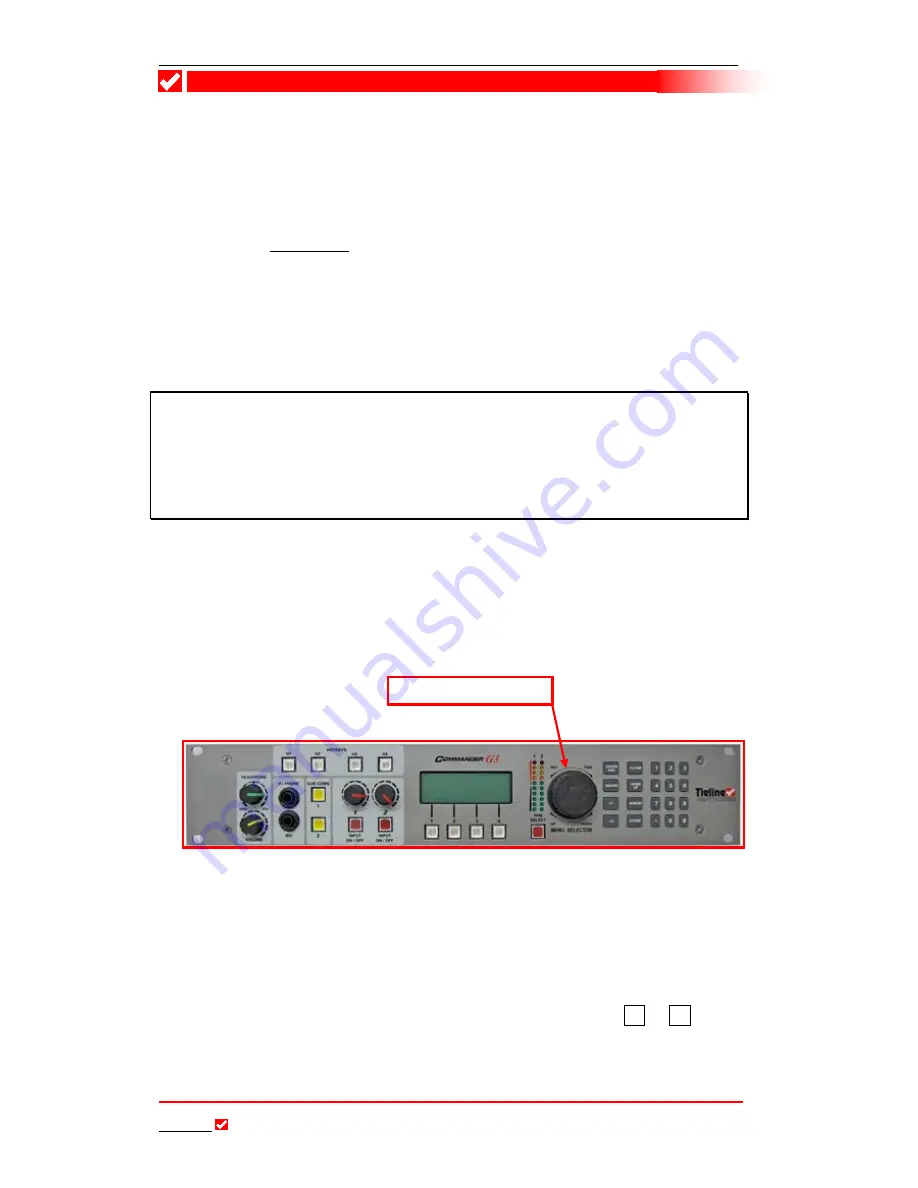
Section 17: Operation of your Codec
T
ieline
Page 101
T E C H N O L O G Y
Section 17
Section 17.
Operation of Your Codec: Codec LCD Displays
and Dialing Connections
The objective of this section is to get you started without using
Tool
Box
software.
You can complete most of the programming of your codec with the codec
MENU
SELECTOR (MS)
,
SOFTKEYS
and the codec
KEYPAD
. If you are the average
skilled professional operator and the
T
ieline
COMMANDER
G
3
is your new toy, this
section and the Quick Start section together provide enough information to get you
up and running quickly.
This section provides information about how to navigate menus using the codec and
it explains what the various connection state screens (POTS, ISDN, GSM, X.21, 3G
and IP) look like at different stages of connection. In addition, the difference between
manual and Connection Manager (Automatic) dialing is explained.
Important note:
Any changes you make to a profile using the codec menus will be
stored as the
Current Runtime
settings. These settings are lost when a new profile is
loaded. To permanently edit and save any changes to profiles, or to create new
profiles, you must use
Tool
Box
software. For a more comprehensive and detailed
description of
Current Runtime
and editing and saving profiles, please go to the
Tool
Box
section of this reference manual.
17.1.
Getting Started: Operating the Menu Selector (MS)
The
COMMANDER
G
3
rack unit codec is designed to be used and configured in
conjunction with
Tool
Box
software. However the codec can be used as a stand-
alone unit and the menu settings can be altered using the
MENU SELECTOR
(MS)
.
You can rotate the
MS
to scroll up, down or sideways and navigate through the
lists viewable on the
LCD
screen. Press the
MS
downwards to select an item in
the screen which is highlighted in [
BRACKETS
]. This is similar in concept to
using the enter button on a PC. Any menu item that has been selected will have
two arrows on either side of it, i.e.
→
←
. This shows you what the current
setting is. On many
LCD
menus you can use
SOFTKEYS 2 & 3
to navigate and
scroll through the menu selections. They are displayed as either
<<
or
>>
on the
LCD
screen. For simplicity, in this manual the
MS
will only be described for
navigation as it is able to navigate through every codec menu item and select it.
The Menu Selector






























