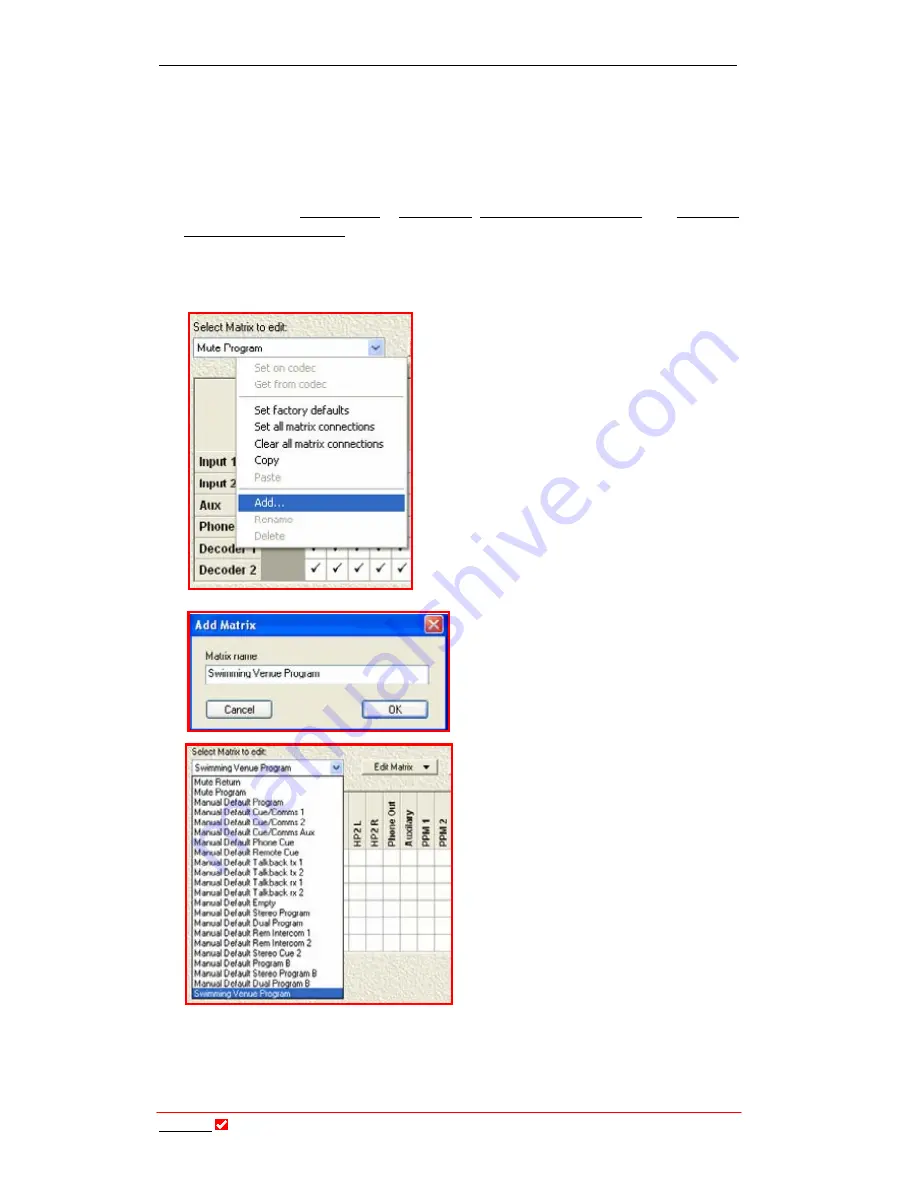
Section 22: Matrix Editor
T
ieline
T E C H N O L O G Y
Page 191
These default matrices have been selected and mapped for the five default
operational profiles that come with the
COMMANDER
G
3
. The manual default
profiles represent the most common uses of the codec operationally. Default
matrices can be viewed and selected using
Matrix Map
within the
Profile Editor
in
Tool
Box
. If you have purchased the
Matrix Editor
option you can also amend
and change the individual default matrix settings and save them as new matrices.
(Related Topics:
Matrix Map
,
View Matrix
, Manual Default Profiles and Selecting
Manual Default Profiles )
22.9.
Creating, Saving and Amending Matrices
To create a new matrix simply click on the
Edit Matrix
button and click on
Add
. This will
open a new menu screen which will allow you
to name the matrix.
In the example to the left we have called
it
Swimming Venue Program
. Names
can be amended at a later date by
clicking on
Rename
in the
Edit Matrix
drop-down menu.
Swimming Venue Program
will now
appear as an additional matrix in the
drop-down
Matrix
menu, as shown to
the left.
No connection will be checked in the
matrix initially. You can create your
matrix from scratch by checking the
connection signal paths you desire.
Alternatively, to save time you can copy
the cross point settings from an existing
matrix to your newly created matrix.
To do this, simply go to the matrix you
wish to copy from, i.e.
Manual Default Program B
, by selecting it with the
Select
Matrix to edit
drop-down menu. Once selected, click on
Edit Matrix
and then
Copy
. Then go to the matrix you wish to copy to, i.e.
Swimming Venue Program
as shown above, and once selected click on
Edit Matrix
and then
Paste
. The cross






























