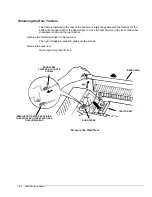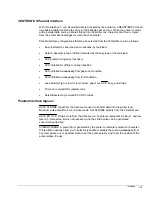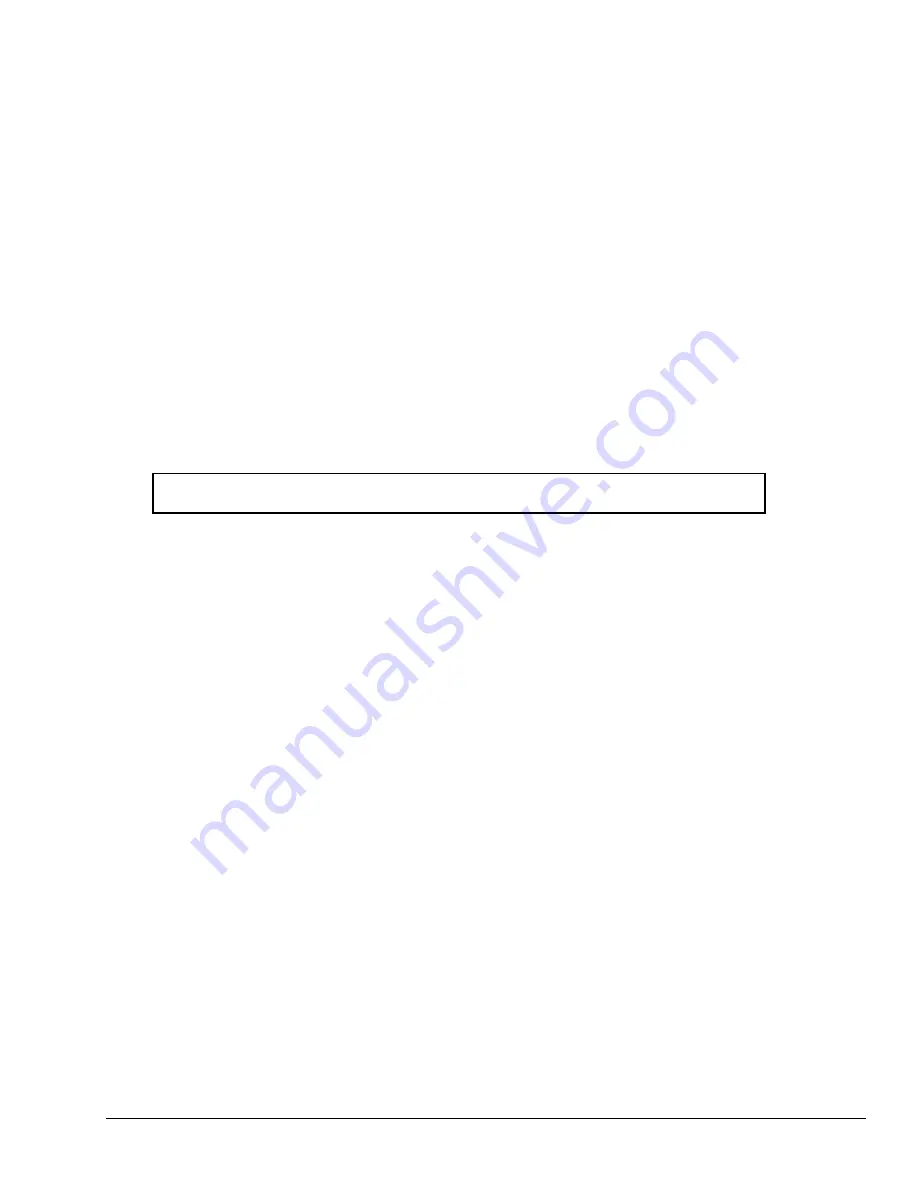
Maintenance and Troubleshooting 11-9
3860/3870/3880 Models Flight-Time Compensation
Flight-time compensation affects the horizontal placement of dots during bidirectional printing.
The traditional way to check it is to print full pages of nothing but uppercase “H” in bidirectional
draft. If the vertical lines in the “H” wave back and forth from one line of characters to the
next, then the adjustment is off.
Another way to tell if flight-time compensation is off is to compare unidirectional letter-quality
print with bidirectional letter-quality. If Unidirectional looks good but bidirectional looks like
shadow printing then it’s an indication that this parameter needs adjusting. Expect to check
this when:
•
The printer has seen a lot of service
•
The print head has been replaced
•
A carriage/mechanism component replacement, such as a carriage drive cable
•
A software upgrade
Caution: The flight time test patterns are long lines. Be sure to use full-width (13.2-
inch printing area) paper for this procedure!
1. With the printer offline, press the
ENTER
button to enter the LCD menu.
2. Push
the
↑↑↑↑
(Up Arrow) button one time,
“
Prog :PrMenu
”
will be displayed on the LCD.
3. Press the
ENTER
button and the main menu will be printed.
4. After the main menu is finished printing, press
9
,
9
, and
ENTER
to enter the hardware configuration menu
(the sub-menu prints).
5. Press
2
and
ENTER
to enter the adjust flight time menu, which prints out as follows:
1. Velocity Range 1
2. Velocity Range 2
3. Velocity Range 3
4. Velocity Range 4
5. Velocity Range 5
6. Velocity Range 6
7. Velocity Range 7
8. Velocity Range 8
9. Velocity Range 9
10. Velocity Range 10
11. Velocity Range 11
12. Velocity Range 12
(3860 UPPER LIMIT)
13. Velocity Range 13
(3870 UPPER LIMIT)
14. Velocity Range 14
(3880 UPPER LIMIT)
6. Print All Current Flight Time Patterns
7. Press
1
,
5
, and
ENTER
to print all current flight time patterns.