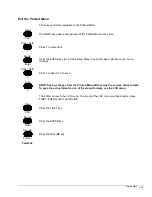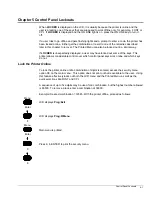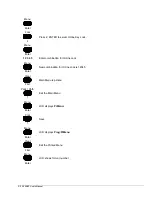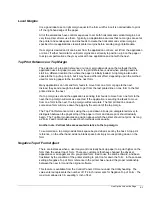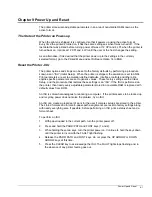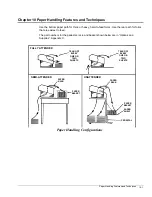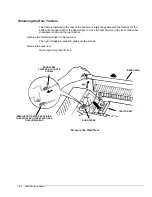3860/80 User’s Manual
8-2
Set a Top Print Reference
Assume that a particular form must be adjusted the same number of increments with the UP
ARROW key every time that form is loaded. This step may be eliminated by saving an offset
value to the load length distance so the form will automatically be properly positioned when it
is loaded. This is the Format parameter "Top Print Reference."
Top print reference can be set from the LCD menu, or from the Printed Menu. It is easier to
set it from the Printed Menu.
Different top print references can be included in stored formats, but there are two aspects of
setting the top print reference that are not obvious:
1. The top print reference cannot be modified in the active format. If a top print reference is
not saved to a stored format, it never takes effect.
2. After saving a top print reference to a stored format, it will not take effect until the next
time paper is loaded. If a top print reference is saved to a stored format, the operator
must park and reload the paper in order for the top print reference to take effect.
There must always be blank space at the bottom of a page or form that is equal to or greater
than the top print reference; otherwise, the printer will print across the perforation and onto the
next form.
Set the Tear Off Distance
1. Park and reload paper so the top print reference, if set, will take effect.
2. With paper at top-of-form, press the TEAR OFF key. The printer advances paper
according to the current tear-off distance.
3. Use the UP ARROW and DOWN ARROW keys to set the desired tear-off distance.
4. Press
ENTER.
5. Press the TEAR OFF key again, or wait for the tear-off function to time out.
The new tear-off distance is now stored in the currently selected format.
Set a Left Print Reference
A left print reference can be set either from the print reference option on the LCD menu or
from the Printed Menu. The menus expect values to be entered in inches and hundredths
(unless the units of measure have been changed to decipoints via software options on the
Printed Menu).
In contrast to the top print reference, the left print reference can be modified in the active
format. Different left print references can be saved in each of the four stored formats.
CAUTION
Do not set a left print reference that will cause printing off the right side of paper. This will
damage the printer.