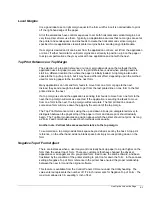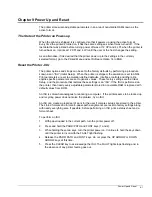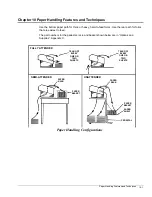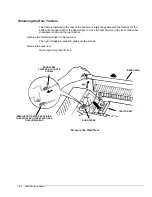Paper Handling Features and Techniques 10-7
Auto Load on Paper Out
The printer may be set so that when paper runs out in the front/bottom or rear paper paths, it
will automatically load paper from the other paper path. Both sets of tractors must be installed
to do this.
This feature is controlled by
Two Box Option, Auto-load of Continuous Forms
under
User
Defined Options
on the Printed Menu. The printer is shipped with this option disabled.
Multipart Forms
When printing multipart forms:
Use the bottom paper path for very thick or heavy forms. When printing on different weight
forms, use the rear paper path for the lighter forms.
If multipart forms are to be printed from the rear path, make sure the paper is pulled tight
between the tractors, but not so tight that it causes the holes to tear out.
Check the paper tension adjust lever for the correct setting; see “Adjust Paper Tension” in this
Chapter.
Select either the WD Gothic DP or the WD Gothic LQ font. The WD (wide) fonts make better
carbon copies. Fonts can be selected directly with the font key, from the LCD menu, or from
the Printed Menu.
The user can increase or decrease the level of impact of the print head via the LCD menu.
With the printer Off Line, select Menu and use the DOWN ARROW (9) key to access
Wire
Impt
. Press Enter. Scroll through the various settings using the UP or DOWN ARROW keys.
The higher the Level number, the greater the impact force.
As shipped, the printer is set to move paper at 15 inches per second. If the printer is tearing
the sprocket holes, or otherwise pulling forms apart during form feeds, reduce the paper
speed to 5 inches per second. From the Printed Menu, go through the Format menu to the
Select Printing Mode submenu. Like Multipart Mode, this option can be selected downline via
the Straps and Options escape sequences.