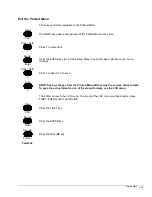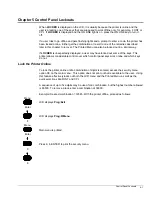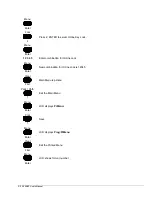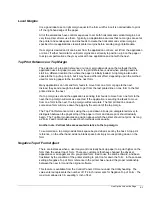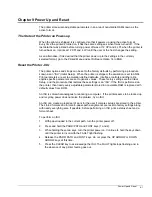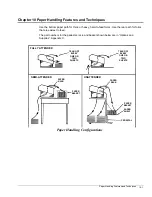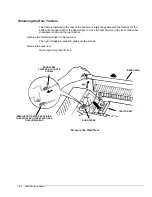Formats 6-3
Save a Format from the Control Panel
The active format, along with any changes made, may be saved to any one of the stored
formats with the Save option on the LCD menu.
Note:
The format number that displays first when saving is the currently assigned
format.
Select the desired format by using the UP or DOWN arrows. Press ENTER to save.
Save a Format from the Host
The active format may be saved to any of the stored formats with an ANSI escape sequence.
The ANSI term for this is CSS (Customer Setup Save). The printer must be in ANSI emulation
to do this. (Emulations can be switched with escape sequences. Details are in the ANSI
chapter in the
Programmer's Manual.
)
Select a Format from the Control Panel
A stored format can be changed to the active format using the FORMAT key on the control
panel. With the printer offline, press and release the FORMAT key to cycle through the
formats: ACTIVE, 1, 2, 3, 4. Stop at the desired selection and wait about three seconds for
the function to time out. The selected format overwrites the active format and is assigned to
the current paper path.
Selecting ACTIVE will exit the format function without changes.
Select a Format from the Host
A stored format may be selected from the host with an ANSI escape sequence. The ANSI
term for this is CSU (Customer Setup Unsave). The printer must be in ANSI emulation to do
this. (Emulations can be switched with escape sequences. Details are in the ANSI chapter in
the
Programmer's Manual.
)
Select the Assigned Format from the Host
The format assigned to the current paper path may be selected with an ANSI escape
sequence. The ANSI term for this is RIS (Reset to Initial State). The printer must be in ANSI
emulation to do this. (Emulations can be switched with escape sequences. Details are in the
ANSI chapter in the
Programmer's Manual.)
Power Up to the Currently Assigned Format
As shipped, the printer will power up with the setting that was in the active format when power
was turned off. The printer may be set to power up with the format assigned to the current
paper path. This can be done in the Printed Menu Software Option 14. See Chapter 4.