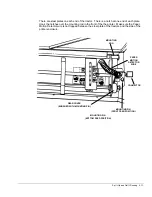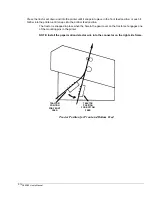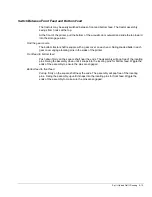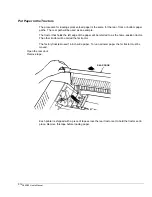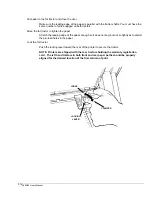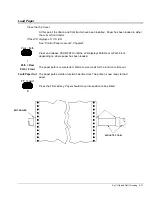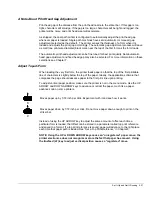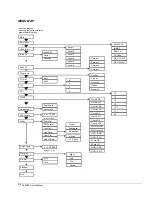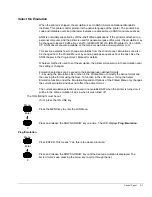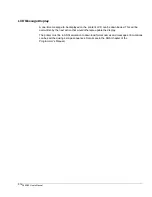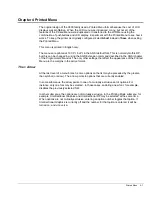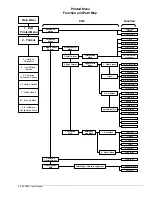Set It Up and Get It Running 2-23
Set the printer online
Apply power to the host and printer. The ON LINE light should be on. If it isn’t, then press the
ON LINE key to turn it on. The printer is shipped with the auto switching interface selected.
Print something from the data source.
The printer will be able to print.
If it didn’t work ...
Go to the next section and get a quick status to verify that the printer is set to the proper
hardware interface. Note the emulation at the same time. It’s easy to change either the
interface selection or the emulation from the LCD menu.
Pinouts, signal descriptions, and other useful information about the interfaces is covered in
Chapter 12.
Quick Status
Check the current printer settings in terms of font, characters per inch, lines per inch,
interface, and emulation by pressing the MENU/ENTER key while the printer is online. The
LCD steps through a list of the current settings for each of these five parameters.
LCD should say
Format 4
The format number will be from 1 to 4. If a fault message is displayed, clear the fault. If some
other message is displayed, the printer is probably somewhere in the LCD menu. Press
FIRST, and then ENTER, to get out.
The on light should be on.
If not, then press the ON LINE key.
Menu
Enter
Press MENU. The LCD will step through a short list of printer settings.
Line Registration on the first form
Precise line registration depends on the form being fully engaged by the exit rollers. The
printer is not guaranteed to hold specified line registration for the first inch of the first form.
This also applies to cut sheets loaded from the manual paper path.