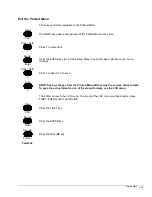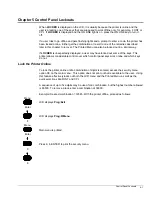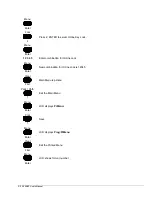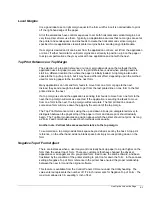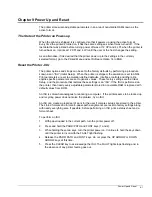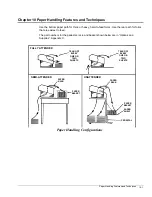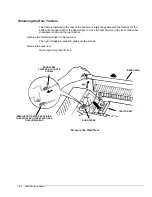LCD Head Gap Menu 7-3
Finish by tearing off the excess paper, parking the paper, reload the paper and send a test to
the printer. If satisfactory, the adjustment is complete. If not, repeat this section to adjust the
print gap further.
Before Saving to a Format
Print head gap settings may only be changed from the LCD menu. The only way to save print
head gap settings to one of the stored formats is to modify the active format and save it to the
desired stored format.
With paper loaded in the desired paper path, note carefully the format number shown on the
LCD. This is the format assigned to the current paper path. Press and release the FORMAT
key to select the desired format. Print head gap settings may now be made.
Save the Setting to a Format
Press the FIRST key to go back to the LCD main menu. Use the DOWN ARROW to step to
Prog:Save To.
The format assigned to the current paper path will be shown on the LCD.
Press the ENTER key to save the current state of the printer to the number shown on the
LCD.
As in the case of other user-adjustable parameters, changes to the head gap settings apply
initially to the active format. The active format is normally maintained through power on and
power off, but will be overwritten if the paper path is changed or if a different format is loaded
by the control panel or the host.
Semiautomatic Head Gap Adjust
The print head can also be commanded to go to a fixed position when a paper path or format
is selected. Different fixed gap settings may be assigned to any of the paper paths.
With paper loaded in the desired paper path, note carefully the format number shown on the
LCD. This is the format assigned to the current paper path. Press and release the Format key
to select the desired format. Print head gap settings may now be made.
From the LCD main menu
Prog:Head Gap
, select
Head G:Semi-Auto
. The numbers in this
menu have the reverse effect compared to the numbers in the Auto Head Gap Offset menu.
In
semiauto head gap adjust, the smaller the number, the larger the print head gap.
Pressing the UP ARROW or DOWN ARROW keys repeatedly will scroll through a list of
settings that include selections for 5-part, 6-part etc. These are good starting points for various
multipart forms. Each incremental step is approximately 0.001” change to the gap.
Press the PRINT QUALITY key to start a test pattern. Press the key again to stop the test.
Press the TEAR OFF key to view the printout.
Make small adjustments until optimum print quality is obtained.
To save the changes to the form assigned to the current paper path, select
Prog : Save
from the main LCD menu and press Enter.