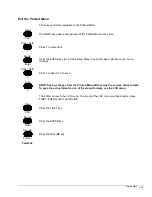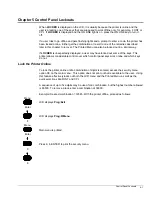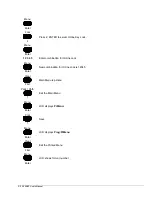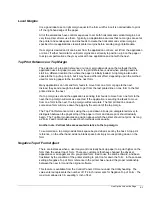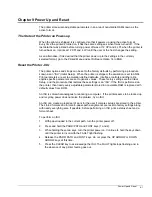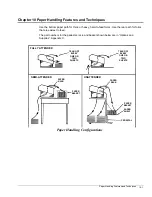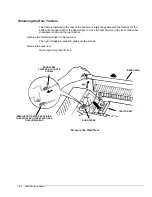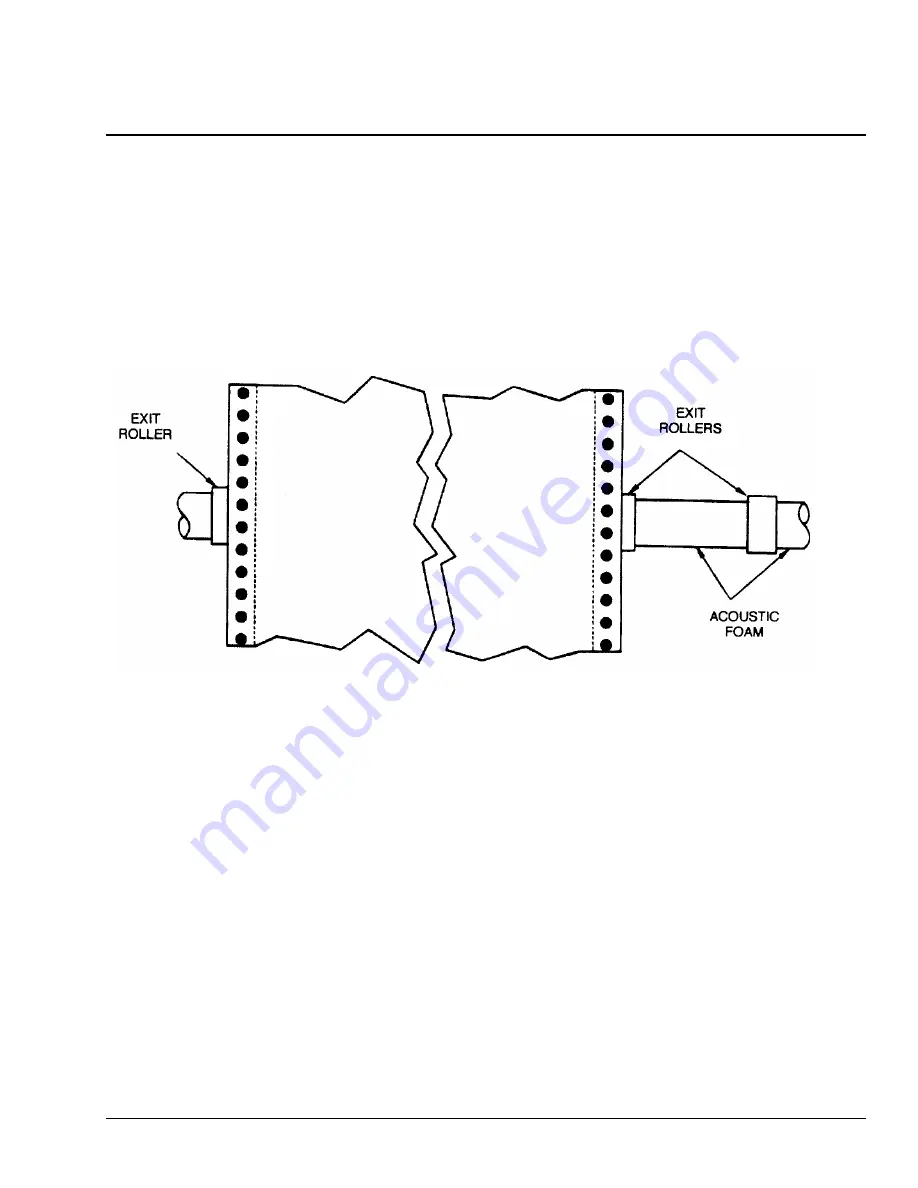
Line Up the Job on the Page
8-1
Chapter 8 Line Up the Job on the Page
The UP ARROW and DOWN ARROW keys work like a mechanical paper advance knob.
Instead of manually adjusting top-of-form this way every time paper is loaded for a particular
job, the required offset can be stored as a top print reference.
Note:
For common paper sizes, the
horizontal
print position can be adjusted by moving
the tractors on this printer. However, if the edges of the paper don’t engage the exit
rollers, the paper will not feed properly. This results in skewed lines or paper jams. If
necessary, pull the left tractor locking lever forward and adjust the left tractor position
so that the left edge of the paper lines up with “0” on the position guide behind the
tractor. Horizontal position should never be adjusted in a manner that allows printing
over the sprocket holes or off of the paper.
Vertical Paper Movement
If the vertical position of a line of text is not exactly where it should be on the paper, the form
can be moved up or down in 1/72-inch increments with the UP ARROW and DOWN ARROW
keys. Holding a key down will move the paper faster.
NOTE: It is possible to move paper with the arrow keys even when the printer is online.
Positioning paper with the arrow keys is the same as turning a paper advance knob; it is what
is known as an “unregistered move.” The printer does not keep a record of how far the paper
was moved, and any adjustment made this way disappears when paper is reloaded. The next
time the paper is loaded, the printer advances paper so that the top edge of the physical form
lines up with the top wire of the print head. The distance that paper moves during a load
operation is the “load-length distance”.
Print References
The top print reference is similar to a top margin, and the left print reference is similar to a left
margin. However, there are critical differences between margins and print references that
should be understood before deciding which to use.