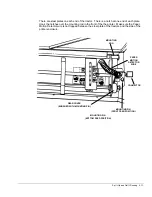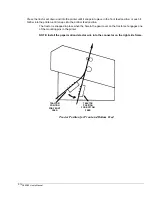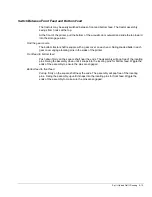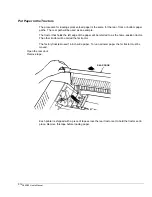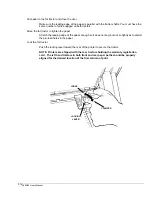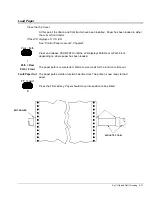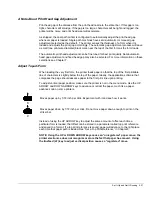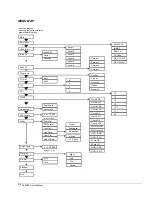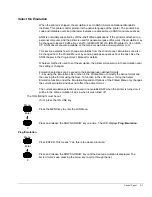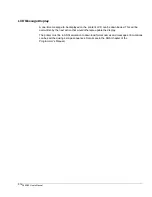3860/80 User’s Manual
2-18
ADJUSTING GAP
On dual paper path machines, the Fault light will go out and the print gap will be adjusted for
the form that was just loaded. If the printer has a single paper path, you will need to adjust the
gap manually. The manual gap lever is inside the printer on the right hand side.
Make sure the exit rollers engage the form
Print lines may be skewed if the exit rollers do not engage the edges of the form. Open the top
cover and look at the form. If the exit rollers do not engage the edges of the form, press the
PARK / PATH key to park the form, and move the tractors as needed to align the form with the
rollers. Ensure that the tractor position will not allow printing off of the form.
If paper did not load
Check the paper path selection. Make sure that the paper is loaded in the tractors that
correspond to the paper path selection. If paper did not load, take it out of the tractors and pull
the jammed paper out of the printer from the tractor side and try again with a new sheet.
If paper is loaded, the fault light should be out.
If it is not, press the CLEAR key. When the printer is shipped, it is configured so that a paper-
out fault is automatically cleared when paper is loaded. There is a software option that can be
set so the CLEAR key must be pressed to clear the fault.
Caution: It is possible to move the left hand tractor so far to the right that the paper out
detector will not function.
Format 4
The LCD shows which format is assigned to the current paper path. The format number can
be 1, 2, 3, or 4, with 4 being the factory default. See Chapter 6 for information about formats.