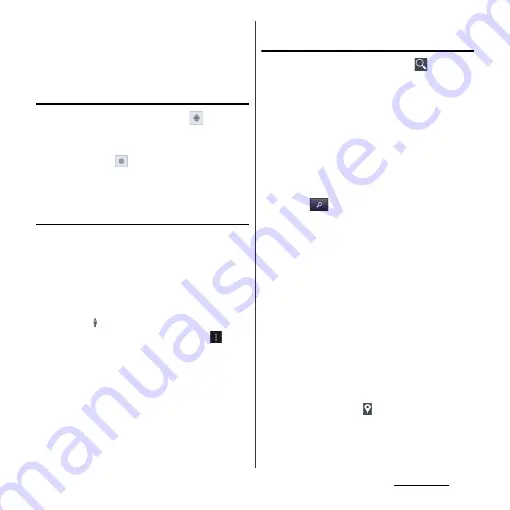
205
Applications
2
Tap [Maps].
・
If a message appears, tap [OK].
・
A map screen appears.
Finding the current location on the
map
1
On the map screen, tap
.
・
The blinking blue arrow shows the
current location.
・
If you tap
, the terminal's
geomagnetic compass links the
direction displayed on the map.
Viewing Street View
・
Street View does not cover some areas.
1
Touch and hold a spot on the map
that you are going to look at in
Street View.
2
Tap the displayed call-out.
3
Tap
(Street View)
u
[OK].
・
On the Street View display, tap
and
tap [Compass mode]. The compass in
Street View shows the same direction
as the terminal's geomagnetic
compass.
・
Uncovered area for Street View appears
in light gray.
Searching for a location you want to
look at
1
On the map screen, tap
.
2
Fill out the search box.
・
You can enter addresses, city names,
business types and institution names
(for example, London and art museum).
・
If a list of places searched or referred
previously appears on the screen, tap
an address, etc. on the list to check the
location on the map.
3
Tap .
・
Search result appears on the map.
・
If "RESULTS LIST" appears, tap [RESULTS
LIST] to select the place to view.
・
When "Did you mean:" appears on the
map, you can tap [Did you mean:] to
select the place to view.
4
Tap a destination.
・
A detailed information screen appears.
❖
Information
・
On the detailed information screen, you can check
the route or phone number for the searched
location. The items displayed vary depending on the
location.
・
On the map screen, tap to select a category such
as "Restaurants", "Cafes" and show it on the map.
Summary of Contents for Xperia GX SO-04D
Page 1: ...12 7 INSTRUCTION MANUAL ...
















































