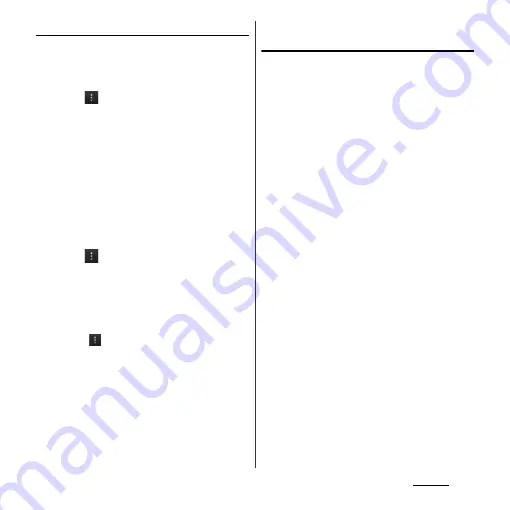
123
Settings
Setting an access point additionally
1
From the Settings screen (P.112),
tap [More...]
u
[Mobile
networks]
u
[Access Point Names].
2
Tap .
3
Tap [New APN].
4
Tap [Name], enter a name and tap
[OK].
5
Tap [APN] and enter the access
point name and tap [OK].
6
Tap and enter all other
information required by your
network operator.
7
Tap
and [Save].
❖
Information
・
Do not change the MCC/MNC. If you change MCC/
MNC to other than the default value (440/10), the
settings do not appear on the APNs screen. When
the MCC/MNC settings do not appear on the APNs
screen, tap
to make APN settings with [Reset to
default] or [New APN] again.
・
Note that, when using the prediction conversion by
one-byte alphabet entry mode (English mode) with
mark in [Auto space] (P.55) on Japanese keyboard
settings screen, spaces may be entered automatically
when the prediction option is confirmed. In this case,
delete spaces.
Using block access point change
function
Set to prevent changing access point
automatically.
1
From the Settings screen (P.112),
tap [More...]
u
[Mobile networks].
2
Mark [Block access point change]
checkbox.
❖
Information
・
This function is enabled by default. If disabled, access
point is changed automatically and charges may
apply unexpectedly.
・
If you install an application, some applications may
not be operated correctly when this function is
enabled.
Summary of Contents for Xperia GX SO-04D
Page 1: ...12 7 INSTRUCTION MANUAL ...






























