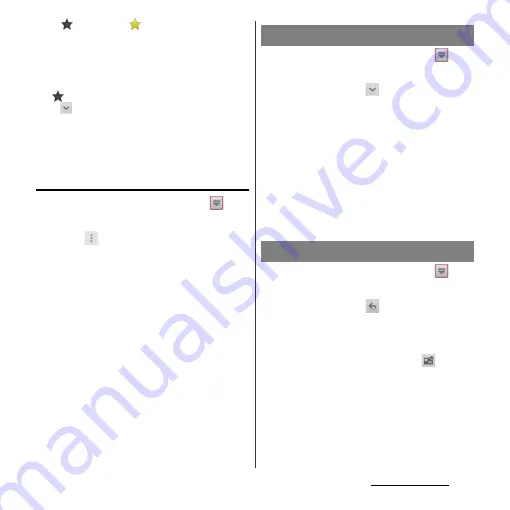
101
Mail/Web browser
・
Tap
(gray) to turn
(yellow) on the email list
screen or email message screen to add the marked
email to "Starred" folder on the email screen.
"Starred" folder is displayed when you tap [Inbox]
and [Show all folders]. From "Starred" folder, you can
quickly access to the mail you have marked.
If
is not displayed on the email message screen,
tap
to display.
・
When phone memory becomes low, a message
indicating low memory space appears and receiving
emails is not available. Delete saved emails etc. to
make available memory space.
Changing Inbox view
1
From the Home screen, tap
,
and then tap [Email].
2
Tap
and
[Settings]
u
[General]
u
[Preview
pane].
・
If you mark [Landscape], email message
preview can be displayed in landscape
view.
❖
Information
・
If you have two or more accounts, change made in
any of the accounts applies to all accounts.
1
From the Home screen, tap
,
and then tap [Email].
2
Tap email and
.
・
The attached file list is displayed.
3
Tap [Save] of file you want to save.
・
When attached file is not loaded, tap
[Load].
・
Tap [View] and select an application to
view the attached file.
❖
Information
・
The attached file is saved on the internal storage.
1
From the Home screen, tap
,
and then tap [Email].
2
Tap email and
.
3
Tap any of [Reply]/[Reply all]/
[Forward].
4
Enter a message and tap
.
・
When you select [Forward], enter an
email address to forward.
❖
Information
・
Alternatively, touch and hold an email you want to
reply/forward and tap [Reply]/[Reply all]/[Forward].
Saving attachment file of email
Replying/forwarding email
Summary of Contents for Xperia GX SO-04D
Page 1: ...12 7 INSTRUCTION MANUAL ...






























