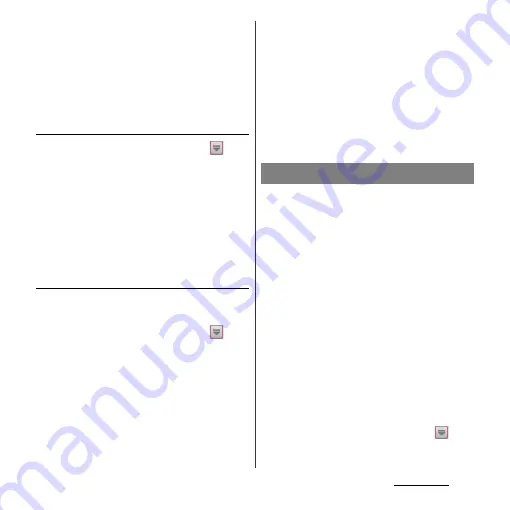
204
Applications
❖
Note
・
If some of the GPS functions are not available, or if
none of them are, check that your contract includes
the use of the Internet, and see "Wireless & networks"
(P.112).
・
NTT DOCOMO is not liable for navigation services or
for the accuracy of location services.
Enabling GPS function
1
From the Home screen, tap
,
then tap [Settings].
2
Tap [Location services].
3
Tap [GPS satellites].
4
Read the note and tap [Agree].
・
[GPS satellites] checkbox is marked.
Enabling Wireless networks to find
position
・
Enable to search a current location using
mobile network and Wi-Fi.
1
From the Home screen, tap
,
then tap [Settings].
2
Tap [Location services].
3
Tap [Google's location service].
4
Read the note and tap [Agree].
5
Read the note on location
information and tap [Agree].
・
[Google's location service] checkbox is
marked.
・
Wireless network users' location
information is stored without specifying
who they are. Some location
information is stored even when the
application is not running.
The Google Maps application lets you view
your current location, find other locations
and calculate routes. When you start the
Google Maps application, your approximate
location is shown using information from
nearby mobile towers. Your location is
updated with a more precise position when
the GPS receiver finds your location.
❖
Information
・
Make sure to enable the location information service
setting before trying to get your position.
・
To use Google Maps, enable data connection (LTE/
3G/GPRS) or connect to Wi-Fi.
・
Google Maps does not cover the whole world.
・
Only using LTE/3G/Wi-Fi connection may not detect
some locations.
・
Google may provide updated service or function.
1
From the Home screen, tap
.
Using Google Maps
Summary of Contents for Xperia GX SO-04D
Page 1: ...12 7 INSTRUCTION MANUAL ...






























