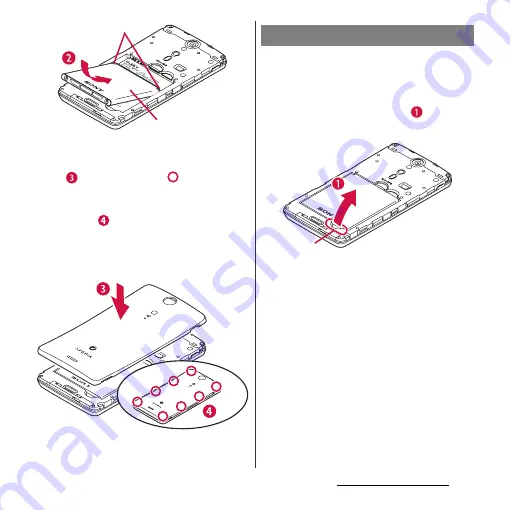
26
Before Using the Terminal
3
Check the orientation of back
cover, and attach it to the terminal
(
), then press the
part firmly
to check that no gap exists
between the terminal and the back
cover (
).
・
Be careful not to hook the projection
part on the edge of the back cover with
finger when attaching the back cover.
1
Remove the back cover, and hook
the battery pack with the tip of
finger from the concave on the
terminal, and pick it up in the
direction of the arrow (
) to
remove.
Tabs
Battery Pack
Removing battery pack
Concave
Summary of Contents for Xperia GX SO-04D
Page 1: ...12 7 INSTRUCTION MANUAL ...
















































