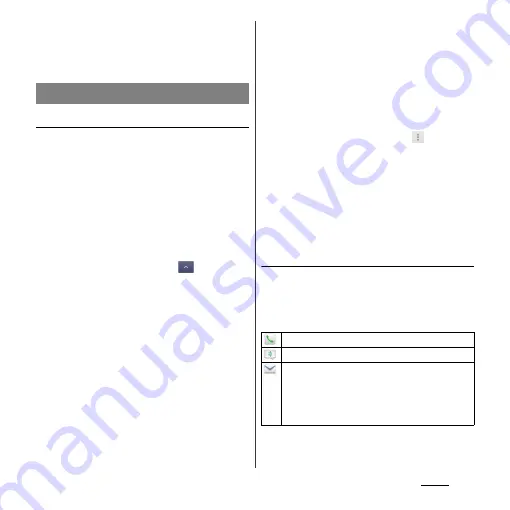
86
Phone
k
Index
・
Display the index character to search entries in
the order of Japanese syllabary, alphabet, etc.
l
Search
Adding a new phonebook entry
1
On the phonebook list screen
(P.85), tap [Register].
・
When you set Google account etc., you
can select an account to be registered.
2
Entering name on the profile
editing screen.
3
Select a desired item to enter.
・
You can set phone number, mail
address, group, etc. Tap
in "Others",
then tap [Add] to add information.
4
Tap [Save].
❖
Information
・
When you save "Phonetic name (family/given)",
phonebook list is displayed according to Japanese
syllabary order or alphabets order of "Phonetic
name". If you enter "family/given" in Kanji without
entering "Phonetic name" to add phonebook entry,
the name appear in "ABC" field on the phonebook list
screen.
・
To check registered numbers in the Phonebook, from
the phonebook list screen (P.85), tap
, and
[Others]
u
[About].
・
On "Set all to" in Preferred apps settings (P.60),
[Xperia
™
] can be set, and then you can select
"Phone contact" account as a saving location and set
ringtone when saving a phonebook entry in the
"Contacts" application. When "docomo" is set in
Preferred apps settings (P.60), ringtone set on "Phone
contact" account cannot be changed.
Using shortcuts of Phonebook
When you tap the photo (image) part on the
phonebook list screen, shortcuts for phone,
mail, etc. appear. Tap the shortcut to make a
call, or create and send a mail.
* You can also use the registered addresses, etc.
Managing phonebook
Make a call to saved phone number.
Create and send message (SMS).
Select Email application to create and send an
email.
・
If [Use by default for this action.] checkbox is
marked, application selection screen will not
appear for the next time.
Summary of Contents for Xperia GX SO-04D
Page 1: ...12 7 INSTRUCTION MANUAL ...
















































