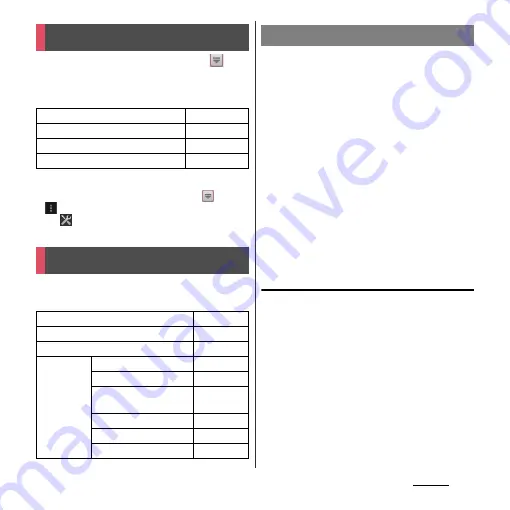
112
Settings
Settings
1
From the Home screen, tap
,
then tap [Settings].
■
Setting menu
❖
Information
・
Alternatively, from the Home screen, tap
and
u
[Settings], or open the notification panel and
tap
to display the Settings screen.
You can make settings related to networks
such as Wi-Fi, Bluetooth function.
Using the Wi-Fi function, you can connect to
an access point for your home, company
network or public wireless LAN services to
use mail and Internet.
・
Even when Wi-Fi is on, packet communication
is available. However, while you connect Wi-Fi
network, Wi-Fi comes first.
・
When a Wi-Fi network is disconnected,
connection is automatically switched to a "LTE
(preferred)/WCDMA/GSM" network. Note that
packet communication fee applies for using
LTE/3G/GPRS network.
・
Turn the Wi-Fi function to off when you do
not use Wi-Fi to cut battery power
consumption.
Before using Wi-Fi
To use Wi-Fi, turn on Wi-Fi and search
available Wi-Fi network, then connect it.
・
To access the Internet using Wi-Fi, connect to
Wi-Fi network in advance.
❖
Information
・
Make sure to receive enough signal strength for
using Wi-Fi. The signal strength of the Wi-Fi network
varies by the location of the terminal. Moving closer
to the Wi-Fi router might enhance the signal
strength.
Viewing the setting menu
WIRELESS & NETWORKS
P.112
DEVICE
P.125
PERSONAL
P.134
SYSTEM
P.147
Wireless & networks
Wi-Fi
P.112
Bluetooth
P.117, P.154
Data usage
P.117
More...
Airplane mode
P.118
VPN
P.119
Tethering & portable
hotspot
P.120
Wi-Fi Direct
P.122
Location-based Wi-Fi
P.122
Mobile networks
P.122, P.220
Wi-Fi
Summary of Contents for Xperia GX SO-04D
Page 1: ...12 7 INSTRUCTION MANUAL ...
















































