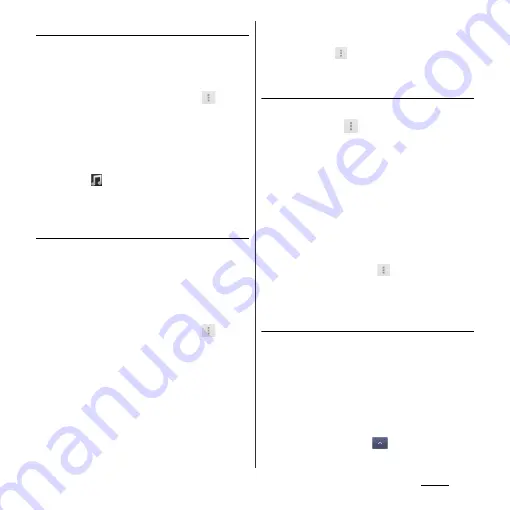
90
Phone
Setting ringtone
1
On the phonebook list screen
(P.85), tap a phonebook entry to
set ringtone.
2
On the profile screen, tap
and
[Set ringtone].
3
Select a ringtone and tap [Done].
❖
Information
・
To set a ringtone other than the ones stored by
default, tap
.
・
Ringtone can be set when saving a phonebook entry
depending on the saving account.
Combining phonebook entries
You can bind multiple phonebook entries
together into one.
1
On the phonebook list screen
(P.85), tap a phonebook entry to
combine.
2
On the profile screen, tap
and
[Join/Separate].
・
Phonebook entries to be combined are
displayed.
3
Tap the phonebook entry to
combine.
❖
Information
・
To cancel binding, on the profile screen of the
phonebook, tap
, then tap [Join/
Separate]
u
[Separate].
Deleting a phonebook entry
1
On the phonebook list screen
(P.85), tap
, then tap [Delete].
2
Mark the phonebook entry you
want to delete.
・
If you want to delete all phonebook
entries, tap [Select all].
3
Tap [Delete]
u
[OK].
❖
Information
・
To delete only an item of phonebook entry, on the
phonebook list screen (P.85), tap a phonebook entry
you want to delete and tap
, then tap
[Delete]
u
[OK].
Checking My profile and editing
information
1
On the phonebook list screen
(P.85), tap [My profile].
2
Tap [Edit].
3
On the My profile screen, enter
necessary information.
・
Tap [Add] to set phone number or mail
address, and tap
on "Others" and
[Add] to add information.
Summary of Contents for Xperia GX SO-04D
Page 1: ...12 7 INSTRUCTION MANUAL ...
















































