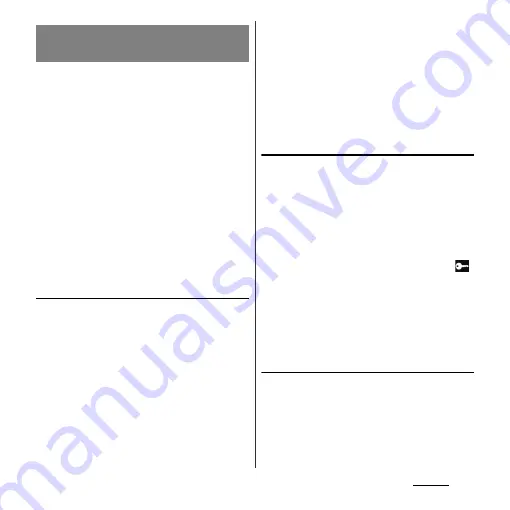
119
Settings
Virtual Private Network (VPN) is a technology
to connect to the information in a protected
local network from another network.
Generally, VPNs are provided to companies,
schools and other facilities. A user can access
to the information in the local network from
outside of the premises.
To set up a VPN access from the terminal, you
need to retrieve the information related to
security from your network administrator. For
details, refer to http://www.sonymobile.co.jp/
support/ (in Japanese only).
❖
Information
・
If you set sp-mode as an ISP, you cannot use PPTP.
Adding a VPN
Set the unlock method for the screen lock in
advance. For details, refer to "Setting screen
unlock method" (P.143).
1
From the Settings screen (P.112),
tap [More...]
u
[VPN].
2
Tap [Add VPN network].
3
When an editing screen is
displayed, follow the instruction of
the network administrator to set
required items of VPN settings.
4
Tap [Save].
❖
Information
・
Added VPNs can be edited or deleted.
To edit VPNs, touch and hold a desired VPN, then tap
[Edit network]. Change the VPN settings as required
and tap [Save].
To delete, touch and hold a VPN to be removed, then
tap [Delete network].
Connecting to a VPN
1
From the Settings screen (P.112),
tap [More...]
u
[VPN].
2
Tap a VPN to connect to.
3
If the dialog box appears, enter the
desired authentication
information and tap [Connect].
・
When you are connected to a VPN,
appears in the status bar. When you are
disconnected, the notification
indicating to return to the VPN setting
screen appears, so that you can
reconnect to.
Disconnecting a VPN
1
Open the Notification panel, and
tap the VPN connecting
notification.
2
Tap [Disconnect].
Connecting to a VPN (Virtual
Private Network)
Summary of Contents for Xperia GX SO-04D
Page 1: ...12 7 INSTRUCTION MANUAL ...
















































