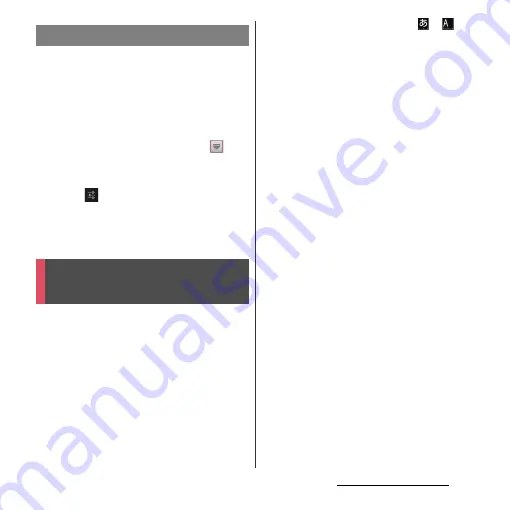
59
Before Using the Terminal
You can view the detailed explanations on
the high performance Japanese keyboard
from the basic to application. The latest
information can be obtained from the
websites for plug-in applications or keyboard
skins.
1
From the Home screen, tap
,
then tap [Settings]
u
[Language &
input].
2
Tap
on "Xperia
™
Japanese
keyboard".
3
Tap [POBox Touch User Guide].
Connect USB keyboard or Bluetooth
keyboard that supports HID (Human
Interface Device) profile with the terminal to
enter characters.
❖
Information
・
Some Bluetooth keyboards compatible with HID
profiles cannot be used or may not operate.
・
Use USB keyboard or Bluetooth keyboard with key
order that is compatible with 106 keyboard/109
keyboard.
・
Tap the character input box to display
or
on
the status bar of the terminal, then enter characters
with USB keyboard or Bluetooth keyboard.
・
Press "
半角
/
全角
(one-byte/two-byte)" key on USB
keyboard or Bluetooth keyboard to switch Kana
input/Alphabet input on the terminal.
・
While displaying word suggestions, press "Tab" key/
"
↓
" key on the USB keyboard or the Bluetooth
keyboard to select a word in word suggestions.
・
While not selecting a word in word suggestions,
press "Space" key on the USB keyboard or the
Bluetooth keyboard to switch to direct conversion.
・
You can edit texts with connected USB keyboard or
the Bluetooth keyboard. For instructions on editing
texts on the terminal, see "Editing text" (P.52).
- Press "Ctrl" key and "A" key to select all entered text.
- Press "Ctrl" key and "X" key to cut a selected
character string.
- Press "Ctrl" key and "C" key to copy a selected
character string.
- Press "Ctrl" key and "V" key to paste a copied or cut
character string.
POBox Touch User Guide
USB keyboard/Bluetooth
keyboard
Summary of Contents for Xperia GX SO-04D
Page 1: ...12 7 INSTRUCTION MANUAL ...
















































