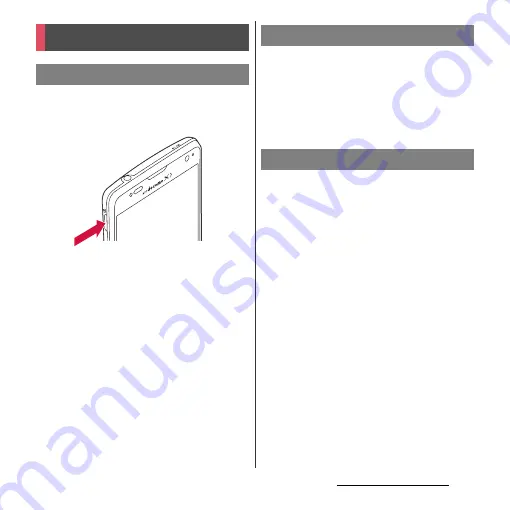
30
Before Using the Terminal
1
Press and hold
p
for over a
second.
・
The unlock screen appears.
2
Unlock the screen.
・
For unlocking the screen by default, see
"Unlocking the screen" (P.31).
❖
Information
・
The first time you turn on, "Initial settings (Setup
guide)" (P.31) appears.
・
If you have activated the screen lock (P.142) or SIM
card lock (P.141), unlock screen/PIN code entry
screen appears when turning power on. For
unlocking the screen lock, see "Unlocking the screen
lock" (P.143), and for unlocking SIM card lock, see
"Entering the PIN code when powered on" (P.141).
1
Press and hold
p
for over a
second.
・
A pop-up screen appears.
2
Tap [Power off].
3
Tap [OK].
When the screen lock is set, the screen
backlight turns off. You can avoid the touch
screen or button from false operations.
・
The screen is locked with turning the screen
backlight off after the specified time duration.
1
Press
p
.
❖
Information
・
Screen lock is set to "Slide" by default. For changing
the screen lock, see "Screen lock" (P.142).
・
For details on settings for turning the backlight off
and the duration of time before the screen lock
activation, see "Adjusting the idle time before the
screen turns off" (P.127).
・
When you set screen lock to "Slide", you can check
the notifications or activate application even if you
do not unlock the screen. For details, refer to "Setting
information displayed on the unlock screen" (P.128).
Turning power on/off
Turning power on
Turning power off
Setting screen lock
Summary of Contents for Xperia GX SO-04D
Page 1: ...12 7 INSTRUCTION MANUAL ...
















































