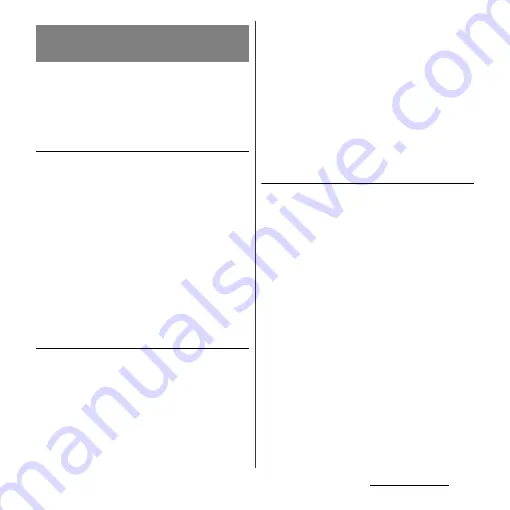
73
docomo Palette UI
From the Application screen, you can add
icons, sort icons, uninstall applications. Also
you can change group setting.
Adding an application icon to the
Home screen
1
From the Application screen, touch
and hold an icon you want to add
to the Home screen.
2
Tap [Add].
・
The application icon is added onto the
Home screen.
❖
Information
・
Touch and hold an area of the Home screen where
no icons are displayed and tap [Shortcut]
u
[Application] and select an application to add an
icon.
Sorting application icons
1
From the Application screen, touch
and hold an application icon you
want to sort.
2
Drag it to the place you want to
move and lift up your finger.
・
The application icon moves.
❖
Information
・
To move an application icon to another application
group, touch and hold the icon on the Application
screen, tap [Move], then select a group you want to
move to. Alternatively, to move an icon, you can
touch and hold an icon on the Application screen,
then drag it to the group you want to move to.
Uninstalling an application
Some application icons can be deleted from
the Application screen.
・
Before uninstalling application, back up
contents related to the application that you
want to save including data saved in the
application.
・
Some applications or widgets may not be
uninstalled.
1
From the Application screen, touch
and hold an icon of application
you want to uninstall.
2
Tap [Uninstall].
・
Uninstall screen appears.
3
Tap [OK]
u
[OK].
❖
Information
・
You can also uninstall them from the Settings menu.
For details, see "Deleting installed application" (P.132).
Changing the Application
screen
Summary of Contents for Xperia GX SO-04D
Page 1: ...12 7 INSTRUCTION MANUAL ...
















































