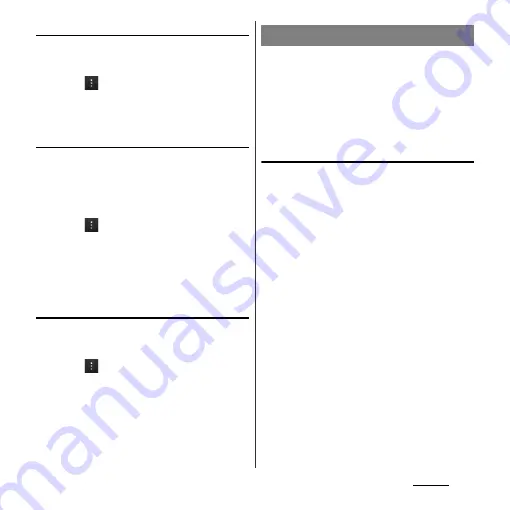
118
Settings
Permitting data roaming
1
From the Settings screen (P.112),
tap [Data usage].
2
Tap
and then [Data roaming],
read the notes and then tap [OK].
・
[Data roaming] checkbox is marked.
Restricting background data
You need to set restricting mobile data
beforehand. (P.117)
1
From the Settings screen (P.112),
tap [Data usage].
2
Tap
and [Restrict background
data], then read the notes and
then tap [OK].
・
[Restrict background data] checkbox is
marked.
Displaying Wi-Fi usage status
1
From the Settings screen (P.112),
tap [Data usage].
2
Tap
and mark [Show Wi-Fi
usage].
・
"Wi-Fi" tab is displayed and tap it to
check Wi-Fi usage condition.
In this mode, the functions of using radio
wave transmissions such as calling, accessing
to the Internet (including sending/receiving
mails), etc. are disabled. It is useful when you
want to operate the terminal with no
interruption of incoming calls or mails.
Turning on Airplane mode
1
From the Settings screen (P.112),
tap [More...].
2
Mark [Airplane mode] checkbox.
・
When you unmark [Airplane mode]
checkbox, the Airplane mode turns off.
❖
Information
・
You can also switch on/off by pressing and holding
p
for over a second and then [Airplane mode] in
the pop-up screen.
・
Even if Airplane mode is on, Wi-Fi and Bluetooth
function can be turned on.
Airplane mode
Summary of Contents for Xperia GX SO-04D
Page 1: ...12 7 INSTRUCTION MANUAL ...
















































