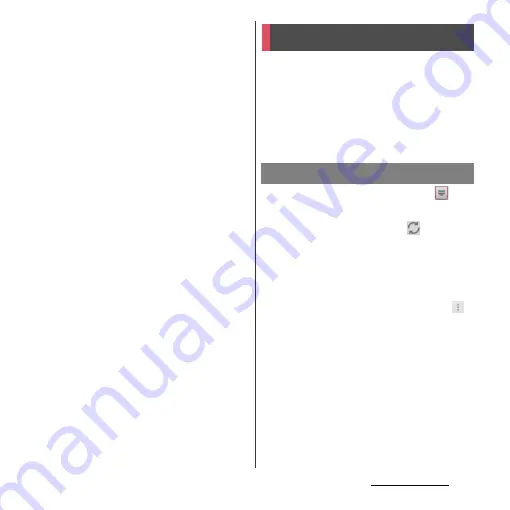
105
Mail/Web browser
5
Select the security type.
・
When you do not set security, select
[None].
6
Confirm the entry, then tap [Next].
7
Enter [mail.mopera.net] for the
SMTP server and confirm the entry
of [User name] and [Password] for
mopera U.
・
If you tap [Next] in Step 2, you need to
mark [Require sign–in] to check entered
[User name], [Password] for mopera U.
・
If you tap [Next] in Step 2,
"mail.mopera.net" is entered in the
SMTP server field. Set "587" in the Port
field.
8
Tap [Next].
9
On the account setting screen, set
frequency of checking Emails etc.
and tap [Next].
10
On the account setting screen,
enter a display name for sending
mail and tap [Next].
・
The mailer is displayed and the set mail
account is available.
❖
Information
・
When [Require sign-in.] is unmarked on the SMTP
server setting screen, sending mails is not available.
Mark [Require sign-in.].
If you have a Google account, you can send/
receive emails by using Gmail on your
terminal. If you have no Google account, see
"Setting Google account" (P.135).
❖
Information
・
Gmail messages are not displayed in Timescape.
1
From the Home screen, tap
,
then tap [Gmail].
2
On the Inbox tray, tap
.
・
Synchronizing "Gmail" application in
the terminal with your Gmail account
starts, and the Inbox is refreshed.
❖
Information
・
For details of Gmail, from the Gmail screen, tap
and then [Help] to refer to the Help with the Browser.
Gmail
Refreshing Gmail
Summary of Contents for Xperia GX SO-04D
Page 1: ...12 7 INSTRUCTION MANUAL ...






























