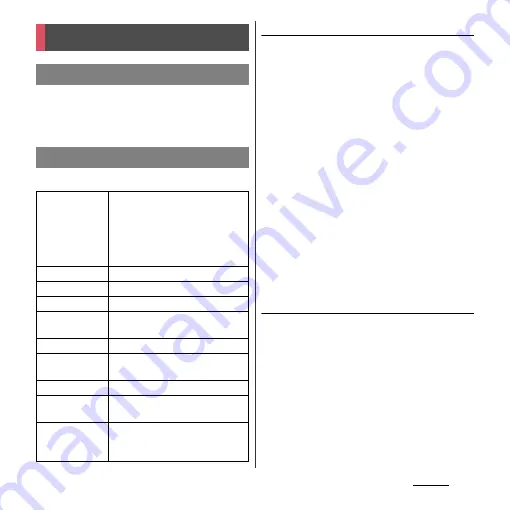
125
Settings
You can use the network services and search
for available networks. For Call settings, see
"Call settings" (P.84).
Set ringtones, operation sound, vibrator, etc.
Adjusting each sound volume
1
From the Settings screen (P.112),
tap [Sound]
u
[Volumes].
・
Adjust the volume of following items.
- Music, video, games, & other media
- Ringtone & notifications
- Alarms
2
Drag the slider left or right to
adjust the level.
・
Drag the slider to the left for volume
down, or to the right for volume up.
3
Tap [OK].
❖
Information
・
Even if alarm volume is set in Volumes, alarm volume
is enabled by "Alarm volume" set in "Alarm & clock"
(P.210).
Adjusting the ringtone volume with
the volume key
1
From the Home screen, press up or
down of
m
.
・
The volume adjustment bar appears,
you can adjust the volume up or down.
❖
Information
・
You can also press
m
or
p
to mute the
ringtone for an incoming call.
Device
Call settings
Sound
xLOUD
™
Set audio playback level
enhancement technology
("xLOUD") to enjoy powerful
sounds with the built-in speaker
when playing WALKMAN, YouTube,
Album, etc.
Volumes
P.125
Silent mode
P.126
Phone ringtone
P.126
Default
notification
P.126
Vibrate on ring
P.126
Dial pad touch
tones
P.126
Touch sounds
P.126
Screen lock
sound
Set whether to emit sound for
unlocking the screen lock.
Vibrate on touch
Set whether to vibrate the terminal
for some operations such as
specified software key operation.
Summary of Contents for Xperia GX SO-04D
Page 1: ...12 7 INSTRUCTION MANUAL ...






























