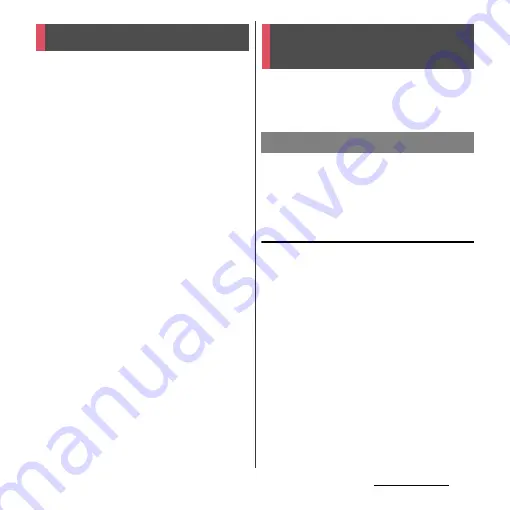
150
File management
File management
Files in the terminal should be operated on
the file handling application. For example, to
delete files saved in a microSD card or
internal storage, use the deletion function of
each application.
With "Share" function of each application,
you can exchange files via Bluetooth or by
email file attachment sending to/receiving
from other compatible devices.
In addition, with the terminal connected to a
PC, you can move to the PC or delete files in
the internal storage or a mounted microSD
card. If you install PC Companion and use
Media Go, you can manage files between a
PC and the terminal mutually.
With "Sync Zone" of PC Companion, you can
synchronize contacts in the terminal and
calendar with Outlook, etc. of a PC.
You can transfer and move images, music
data and some other data. Sharing some data
may not be permitted due to copyright.
By connecting the terminal and a PC with the
supplied microUSB cable, you can exchange
data between the terminal and the PC.
Connecting the terminal and a PC
using a microUSB cable
1
Connect the terminal to a PC using
a microUSB cable (P.29).
・
When you connect microUSB cable for
the first time, the driver software for the
terminal is installed to a PC. Wait for a
while until installation is completed. A
confirmation screen for installation of
PC Companion software appears when
the driver software installation is
completed.
・
The terminal is connected by "Media
transfer mode (MTP)" which is set by
default. Follow onscreen instructions
on a PC to access "Internal Storage/SD
Card" of the terminal.
Handling a file
Transferring and moving
data
Using microUSB cable
Summary of Contents for Xperia GX SO-04D
Page 1: ...12 7 INSTRUCTION MANUAL ...















































