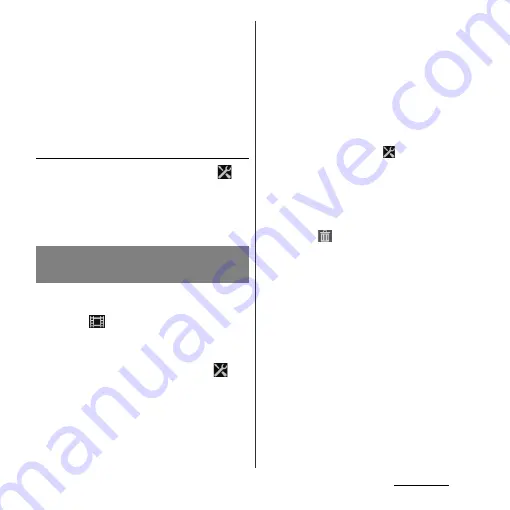
183
Applications
❖
Information
・
For using Front video camera, "Video resolution",
"Self-timer", "Geotagging", "Microphone", "Capturing
method", "Data storage" can be set. Other "Video
camera setting" (P.184) are not supported by Front
video camera.
- The settings take over the video settings set at the
time when switching (if "Video resolution" is set to
"Full HD", the video size is changed to "HD 720p").
Adjusting Exposure value
1
On the recording screen, tap
,
then [Exposure value].
2
Tap or drag the bar to adjust the
exposure value.
1
From the Home screen, press and
hold
k
for over a second.
・
Tap
on switch icon for photo/video
(P.170) to display the video recording
screen.
2
On the shooting screen, tap
,
then tap item to set.
・
Several setting icons are displayed on
the shooting screen in advance. The
displayed setting icons change
depending on the setting conditions.
・
For setting items and icons, see "Video
camera setting" (P.184).
3
Tap an option in the selected
setting.
・
If you change setting options, icons
displayed on the shooting screen
change to the set items.
❖
Information
・
On the recording screen, tap
to display setting
items. If you touch and hold an item and then drag it
to the area where setting item icons are displayed,
you can replace displayed icons on the recording
screen.
・
To delete a setting item icon displayed on the
recording screen, touch and hold a setting item icon
and drag to
displayed in the center of the
screen.
・
Capturing mode icons and setting icons (P.170)
cannot be replaced or deleted.
Changing the recording
settings
Summary of Contents for Xperia GX SO-04D
Page 1: ...12 7 INSTRUCTION MANUAL ...






























