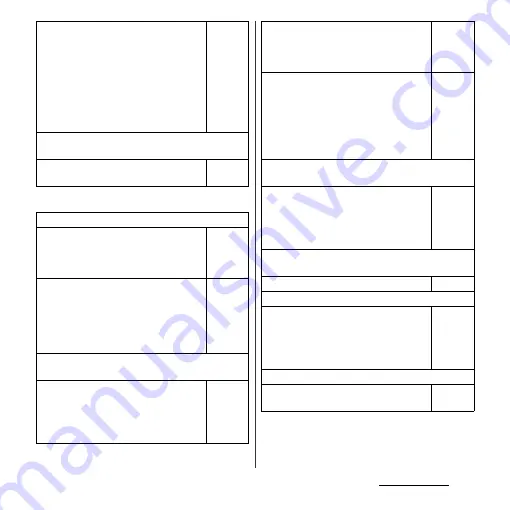
226
Appendix/Index
■
Terminal operation
・
If you execute calls, communications or
other function operations for a long time
while charging, the terminal may
become hot and the battery status icon
may not indicate charging (charging
stops) or charging may not be
completed. In this case, wait until the
temperature of the terminal drops and
charge again.
−
The notification LED blinks in red and cannot
operate the terminal.
・
When the battery level is low, charge the
battery.
P.27
Become hot while operating/charging.
・
While calling, depending on the radio
wave condition or call duration time, the
terminal may become hot. This
condition is not abnormal.
−
・
While operating or charging, or if you
record video etc. for a long time while
charging the battery, the terminal,
battery pack and adapter may become
hot. There is no problem about safety
and continue to use it.
−
The operation time provided by the battery pack is
short.
・
Is your terminal left for a long time under
the state of out of service area?
Out of service area, more power is
consumed to search available radio
waves.
−
・
The operating time of the battery pack
varies depending on the operating
environment and the degradation level
of the battery pack.
P.27
・
Battery pack is a consumable accessory.
The usage duration of the battery per
one charge decreases gradually each
time the battery is recharged.
If the operation time is too short with
fully charged state, purchase a new
battery pack of the specified type.
−
Turning the power off or restarting automatically
happens.
・
If the terminals of battery pack are dirty,
the contact may become poor and the
power may shut OFF. Clean the terminals
of the battery pack with a dry cotton
swab etc. if they are dirty.
−
No operations are performed even by pressing the
keys on the terminal.
・
Check if you activate the screen lock.
P.142
The screen reacts slowly when a button is pressed.
・
When large amount of data is saved in
the terminal or transferring large-size
data between the terminal and microSD
card, the reactions on the screen may be
delayed.
−
The docomo mini UIM card is not recognized.
・
Check if the docomo mini UIM card is
attached in the right direction.
P.23
Summary of Contents for Xperia GX SO-04D
Page 1: ...12 7 INSTRUCTION MANUAL ...
















































