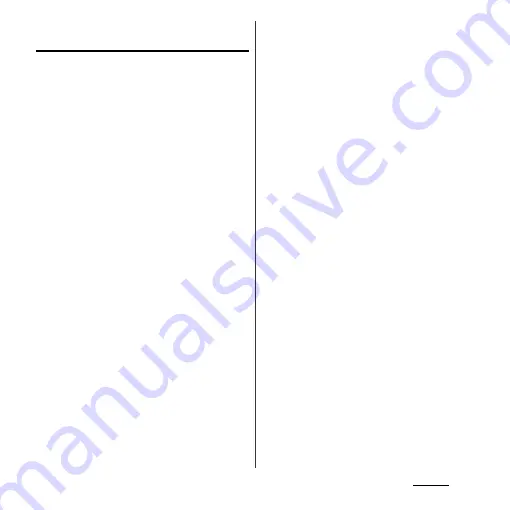
128
Settings
Setting information displayed on the
unlock screen
Yon can set information displayed on the
unlock screen (P.31). To display information,
set unlocking method of the screen lock to
"Slide".
1
From the Settings screen (P.112),
tap [Display]
u
[Lock screen
settings].
■
Displaying notification
Mark [Missed calls]/[New sp-mode mails]/
[New messages]/[New emails]/[Calendar
events].
・
By default, "Missed calls", "New sp-
mode mails" and "New messages" are
marked.
・
When you log in to Facebook and set
"Facebook inside Xperia
™
" (P.137),
"Facebook notifications" checkbox
appears. Mark the checkbox to display a
notification information for new
message of Facebook on the unlock
screen. (Notifications such as "Friend
Requests", "Event Invitation", etc. are not
displayed.)
■
Hiding detailed information on
notification
Mark [Privacy] checkbox.
・
Notification and a number of messages,
calls, etc. are displayed while
information on the other party or
message contents are not displayed.
■
Changing shortcuts of applications
Tap [Application shortcuts]
u
[Add new
shortcut]/[Contacts]/[Messaging]/
[Search] and select the application you
want to change.
・
By default, "Contacts", "Messaging" and
"Search" are set, which can be
customized.
・
Flick right around date and time
displayed on the unlock screen to
display a shortcut for the preset
application, or flick left to display
WALKMAN widget. You can activate the
application or play music without
unlocking screen lock. You cannot
replace the WALKMAN widget.
■
Changing wallpaper
Tap [Wallpaper]
u
[Xperia
™
wallpapers]/
[Album].
・
For setting procedure, see Step 2 (P.63)
in "Changing wallpaper".
Summary of Contents for Xperia GX SO-04D
Page 1: ...12 7 INSTRUCTION MANUAL ...
















































