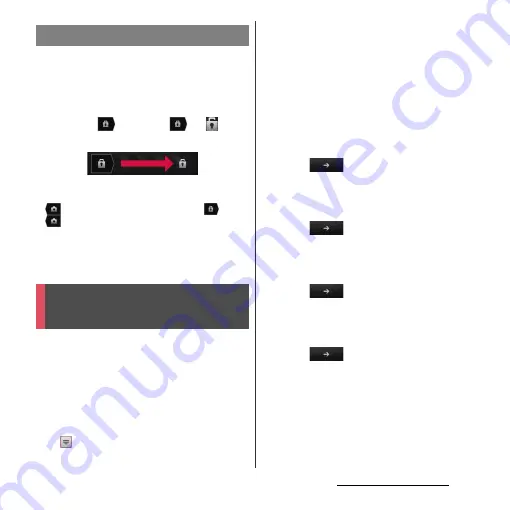
31
Before Using the Terminal
An unlock screen appears when turning the
power on or the backlight on by pressing
p
.
■
Screen lock set to "Slide"
1
Touch
and drag
to
until
it laps over.
❖
Information
・
appears on the right until you touch
. Touch
and drag it left to activate camera without
unlocking the screen lock.
・
The screen lock can be disabled. For details, refer to
"Screen lock" (P.142).
When you turn on the terminal for the first
time, make initial settings such as a display
language, wireless network, online services,
docomo service, etc.
❖
Information
・
You can set or change the items later as required.
To change the settings later, from the Home screen,
tap
, then tap [Settings] or [Setup guide] to set up
from the menu.
1
Press and hold
p
for over a
second.
・
A screen for selecting language
appears.
2
Tap [English (United
States)]
u
[Done].
・
"Welcome!" screen appears and you
can learn how to use the function and
make initial settings.
3
Tap .
・
The Internet connection screen
appears. Tap [Mobile network and Wi-
Fi] or [Wi-Fi only] to select.
4
Tap .
・
The wireless network screen appears.
Tap [Search for networks] to add Wi-Fi
network.
5
Tap .
・
A service screen appears. Make settings
of "Google (P.135)", "Facebook (P.136)",
"Exchange ActiveSync (P.98)".
6
Tap .
・
Automatic renewal screen appears. Tap
[Synchronize automatically] or [No
thank you] to select.
Unlocking the screen
Initial settings (Setup
guide)
Summary of Contents for Xperia GX SO-04D
Page 1: ...12 7 INSTRUCTION MANUAL ...






























