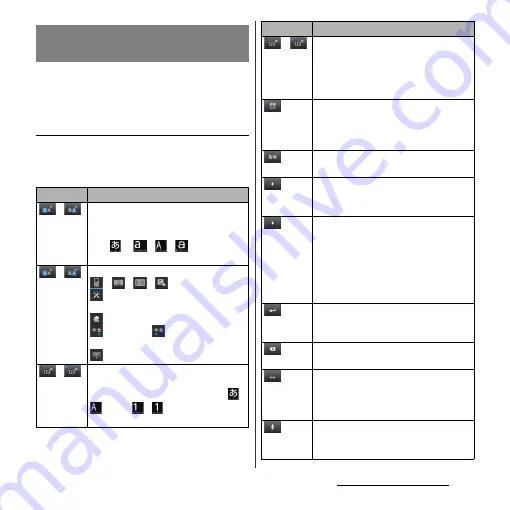
43
Before Using the Terminal
You can use the software keys arranged
according to the Japanese syllabary to enter
Japanese characters in "Kana input" mode.
The main functions of the touch-keys
・
To change character modes and other
entering operations, tap the following icons
on the phonepad keyboard.
Entering characters on the
phonepad keyboard
Icon
Function
/
Each time you tap, the character mode
switches "Hiragana/Kanji"
→
"Alphanumeric" in order and a status
icon,
→
/
/
appears in the
status bar.
/
Touch and
hold
Display a pop-up window.
/
/
/
: Keyboard switch
: Display the setting screen for
Japanese keyboard
: Display the plug-in application list
(two-byte)/
(one-byte) : Switch
character mode
: Hide the software keyboard
/
Each time you tap, the character mode
switches "Hiragana/Kanji/alphabets"
→
"Number" in order and a status icon,
/
, etc.
→
/
appears in the status
bar.
/
Touch and
hold
Display a one-byte/two-byte symbol list
to enter them. Switch tabs to display
smiley list to enter them. (a pictogram
tab and deco-mail tab are also displayed
when entering in sp-mode mail.)
Appears before fixing character in
Hiragana/Kanji input mode. It displays
alphanumeric or katakana conversion
candidates assigned to tapped key.
Appears after conversion is fixed to
return to text before conversion.
Move the cursor
*1
: To the left.
Touch and hold to move continuously.
Or change the range for conversion.
Move the cursor
*1
: To the right.
Touch and hold to move continuously.
Or change the range for conversion.
When there is an unfixed character string
with the cursor at the right end, tap to
enter the same character as the one at
the end.
*2
Fix entered or converted characters.
When characters are already fixed, enter
a line feed at the cursor position.
Delete the character before the cursor.
Touch and hold to delete continuously.
When any character is entered or after
entered character is fixed, a space can be
entered. Touch and hold to input spaces
continuously.
Enter characters by voice. A candidate
list appears. Tap the character string you
want to enter.
Icon
Function
Summary of Contents for Xperia GX SO-04D
Page 1: ...12 7 INSTRUCTION MANUAL ...






























