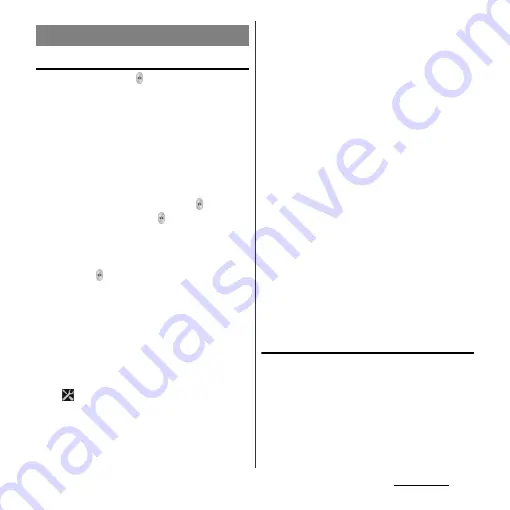
171
Applications
Shooting a still picture
Tap the shutter icon ( ) or screen, or use
camera key (
k
) to shoot a still picture.
Shot still pictures are automatically saved in
the internal storage/microSD card.
1
From the Home screen, press and
hold
k
for over a second.
・
The still picture shooting screen (P.170)
appears.
■
Tapping the shutter icon ( )
Tap the shutter icon ( ) on the shooting
screen.
・
To take a photo using auto-focus
function, touch and hold the shutter
icon ( ) and release your finger when
the focus frame turns green and sound
beeps. The photo is taken as soon as
you release the finger. If the focus frame
turns red, auto-focus does not operate
correctly.
■
Tapping the screen
On the shooting screen, tap
u
[Capturing method]
u
[Touch
capture]
u
Tap the screen.
・
To take a photo using auto-focus
function, touch and hold the screen
and release your finger when the focus
frame turns green and sound beeps.
The photo is taken as soon as you
release the finger. If the focus frame
turns red, auto-focus does not operate
correctly.
■
Using the camera key (
k
)
On the shooting screen, press
k
.
・
Even if "Capturing method" (P.181) is set
to "On-screen button" or "Touch
capture", you can press
k
to shoot.
・
To take a photo using auto-focus
function, press
k
half way and
when the focus frame turns green,
press
k
the rest of the way down
until it stops. If the focus frame turns
red, auto-focus does not operate
correctly. Press
k
halfway again.
❖
Information
・
When you connect Stereo Headset with Microphone
(Sample), commercially available earphone set or
other Bluetooth device, shutter sound may be softer.
Shooting using Quick launch
1
On the SIM/screen unlock screen,
press and hold
k
for over a
second.
・
The camera is activated to shoot a
photo immediately. Shot pictures are
automatically saved in the internal
storage/microSD card.
Shooting still pictures
Summary of Contents for Xperia GX SO-04D
Page 1: ...12 7 INSTRUCTION MANUAL ...
















































