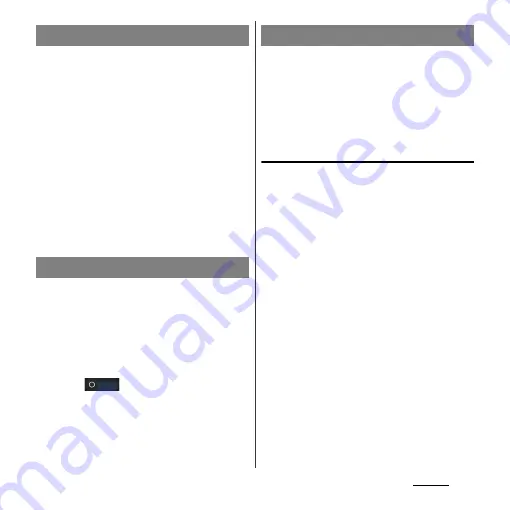
122
Settings
You can connect among the devices
compatible with Wi-Fi Direct via Wi-Fi even
without configuring access point.
1
From the Settings screen (P.112),
tap [More...]
u
[Wi-Fi Direct].
・
When the Wi-Fi setting is on, the note
appears. Read the note and tap [OK].
・
[Wi-Fi Direct] is marked.
❖
Information
・
To use the Wi-Fi Direct function, you need an
application that is compatible with Wi-Fi Direction
function. The function is available when you install a
compatible application.
Connect to Wi-Fi within only neighboring
place you registered to reduce the battery
power consumption.
1
From the Settings screen (P.112),
tap [More...]
u
[Location-based Wi-
Fi].
2
Tap
of Location-based Wi-
Fi or drag it to the right.
・
When Wi-Fi network is not registered,
tap [Set up Wi-Fi] to connect to Wi-Fi.
(P.114)
An access point for connecting to the
Internet (sp-mode, mopera U) is already
registered. You can add or change it if
necessary.
By default, sp-mode (P.124) is set for the usual
access point.
Checking the access point you use
1
From the Settings screen (P.112),
tap [More...]
u
[Mobile
networks]
u
[Access Point Names].
・
Available access points (APN) appear.
・
It is recommended that you use the
displayed access point without editing.
❖
Information
・
If you have several available connections, a marked
radio button to the right indicates the active network
connection.
Using Wi-Fi Direct function
Using Location-based Wi-Fi
Setting an access point
Summary of Contents for Xperia GX SO-04D
Page 1: ...12 7 INSTRUCTION MANUAL ...






























