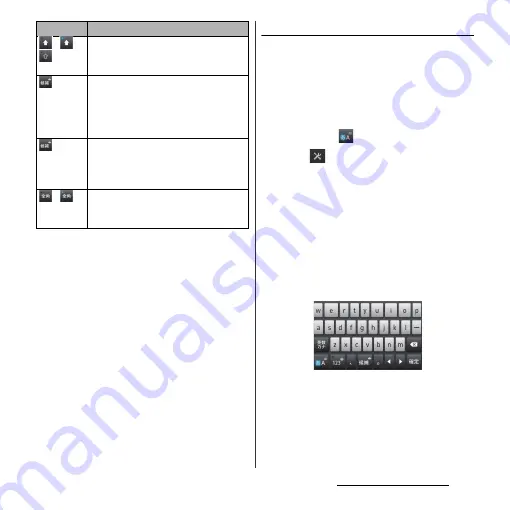
47
Before Using the Terminal
*1 When any characters are entered, just tap the
desired position on the entered character string to
move the cursor.
*2 Before the conversion is fixed, "
確定
(Fix)" is
displayed. In some screens such as the mail account
registration screen, "
次へ
(Next)", "
完了
(Done)", "
実行
(Go)", etc. appear.
Selecting an assistant keyboard
When you enter in Hiragana/Kanji input
mode using the QWERTY keyboard, you can
change the assistant keyboard to make the
frequent using keys to be displayed widely
for easy tapping.
1
On a character entry screen, touch
and hold
.
2
Tap .
3
Tap [On-screen keyboard
settings]
u
[Choose key type].
4
Tap any of [Static key resizing]/
[Key highlight while typing]/
[Dynamic key resizing with
highlight]/[Off].
■
Static key resizing
Widen frequent using key for easy tapping.
/
/
In alphanumerics input mode, tap to
switch capitalization/upper case/lower
case.
In Hiragana/Kanji input mode, highlight
and select word in conversion
candidates. Tap continuously to change
a word highlighted in conversion
candidates and select a word to enter.
Touch and
hold
Activate online dictionary.
You need to mark "Online dictionary"
checkbox in the Japanese keyboard
setting screen.
/
Appears in number input mode, tap to
switch alphanumerics to one-byte/two-
byte character.
Icon
Function
Summary of Contents for Xperia GX SO-04D
Page 1: ...12 7 INSTRUCTION MANUAL ...
















































