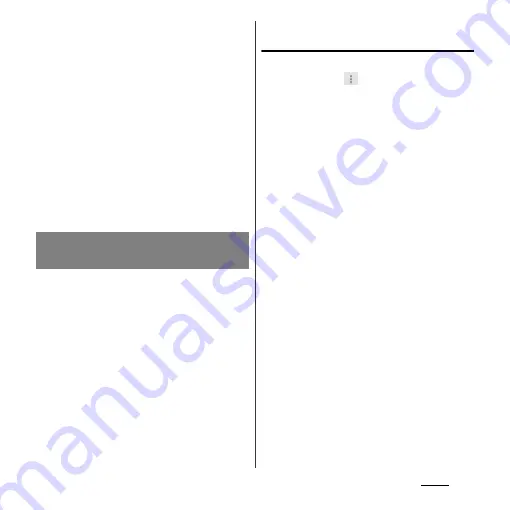
92
Phone
❖
Information
・
If display conditions for phonebook (P.87) are set,
only phonebook entries to be displayed are
exported.
・
To use Bluetooth function, turn on Bluetooth
function (P.154) in advance or select [Bluetooth] in
Step 3 then tap [Turn on].
・
If you want to send data as files attached to email/
Gmail, send from the compose screen for the mail
service in which you have set an account. When you
have not set a Gmail account, setup wizard appears.
You can create and send email after settings are
done.
・
Messaging (SMS) is not available.
・
You cannot send some information such as name
card data set in phonebook.
You can export/import phonebook entries
from/to microSD card or docomo mini UIM
card. This is useful, for example, when you
want to transfer the contact information to
another phone.
❖
Information
・
You can also use a synchronization service for
synchronizing your phonebook. For details, refer to
"Setting Auto-sync" (P.138).
Exporting phonebook to microSD
card
1
On the phonebook list screen
(P.85), tap
, then tap
[Others]
u
[Import/Export].
2
Tap [Export to SD card].
3
Select a phonebook you want to
export.
・
Tap to select any of [Export one contact
data]/[Export some contact data]/
[Export all contact data], then tap [OK].
・
When [Export one contact data]/
[Export some contact data] is selected
and tap [OK], select a contact you want
to export and tap [OK].
4
Select [Yes]/[No] to attach name
card.
5
Tap [OK].
Exporting/Importing
phonebook entries
Summary of Contents for Xperia GX SO-04D
Page 1: ...12 7 INSTRUCTION MANUAL ...
















































