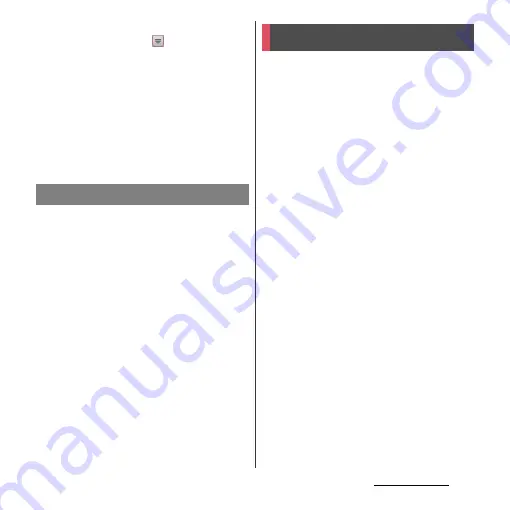
154
File management
❖
Information
・
From the Home screen, tap
and tap
[Settings]
u
[Xperia
™
]
u
[Connectivity] to display
"Host name" (PC name) in the "TRUSTED DEVICES"
field. To cancel connection setting, tap the host
name and [Forget]. Until "Forget" is tapped, the
connection setting retains even if you connect/
disconnect repeatedly by coming in and out of a Wi-
Fi area.
・
If the privacy separator function for Wi-Fi network
(access point) is enabled, pair setting cannot be
made.
The Media Go computer application helps
you transfer and manage media content in
the terminal and PC.
With Media Go, you can load music from a CD
to a PC and transfer to the terminal.
・
You can install Media Go from PC Companion.
Activate PC Companion installed in a PC and
install Media Go with "Sony PC Companion"
screen. For information on how to install PC
Companion, see "When PC Companion is not
installed on your PC" (P.236).
❖
Information
・
You can also download Media Go from http://
mediago.sony.com/enu/features.
・
To learn more about how to use the Media Go
application, see the help section of the Media Go
application.
The Bluetooth function creates a wireless
connection to other Bluetooth devices, for
example, handsfree devices. A range within
10 meters, with no solid objects in between,
is recommended. You must turn on the
Bluetooth function to communicate with
Bluetooth devices. You may also have to
make pair setting for the terminal and
Bluetooth device.
❖
Information
・
By default, Bluetooth function is off. If you turn
Bluetooth on and then turn off the terminal,
Bluetooth function turns off. When you turn on the
terminal again, Bluetooth function turns on
automatically.
・
When you do not use Bluetooth function, turn it off
to save the battery.
Using Media Go
Using Bluetooth function
Summary of Contents for Xperia GX SO-04D
Page 1: ...12 7 INSTRUCTION MANUAL ...
















































