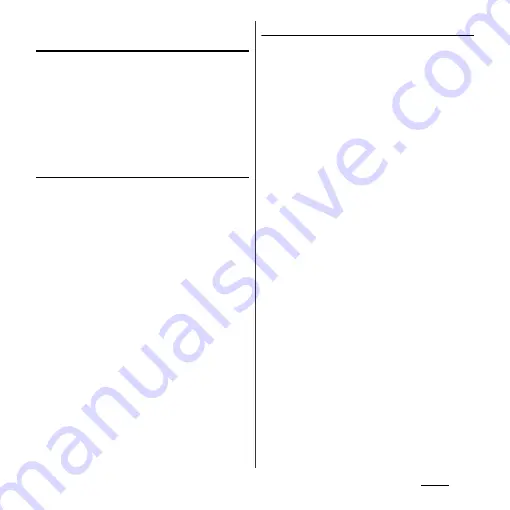
88
Phone
Displaying phonebook entries by
group
1
On the phonebook list screen
(P.85), tap [Groups].
2
Tap a group.
・
Phonebook entries are displayed by the
group set when the entry is registered.
・
To hide the group, tap [Close].
Setting group for phonebook entry
You can set phonebook entries registered to
docomo account to a group from the
phonebook list screen.
1
On the phonebook list screen
(P.85), tap [Groups] and touch and
hold a phonebook entry to set a
group, and then drag it to any
group.
❖
Information
・
To cancel group setting, on the phonebook list
screen (P.85), tap [Groups] and touch and hold a
phonebook entry you want to cancel the group
setting, and then drag it to set group.
・
When you set Google account etc., display groups by
account. You can set/cancel group in the same
account.
Creating a new group in Phonebook
1
On the phonebook list screen
(P.85), tap [Groups]
u
[Add].
・
When "Add" is not displayed, flick on
groups to display.
2
Tap [docomo].
・
When you set Google account etc., you
can select it as an account to add.
3
On the group addition screen,
enter color, icon, group name, and
tap [OK].
・
The items vary depending on the
account type.
❖
Information
・
You can edit/delete newly created groups and
"Family"/"Friends"/"Company", which are saved by
default. To edit a group, touch and hold a created
group and touch [Edit group], then enter group
name etc. and tap [OK]. To delete a group, touch and
hold a created group and touch [Delete group], then
tap [OK]. Phonebook entry belonged to the deleted
group move to the "No group" tab.
・
You cannot add a group that has the same name as
existing groups.
Summary of Contents for Xperia GX SO-04D
Page 1: ...12 7 INSTRUCTION MANUAL ...






























