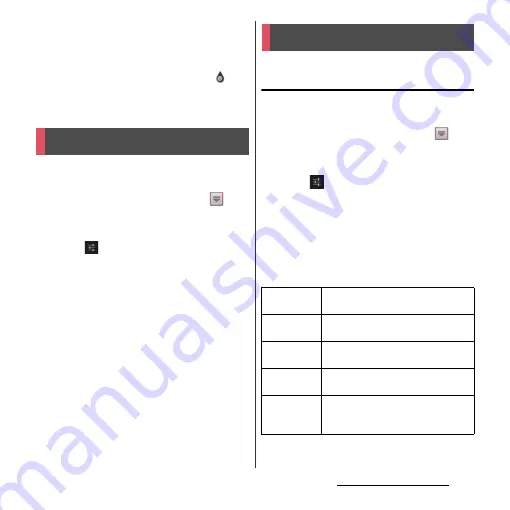
53
Before Using the Terminal
❖
Information
・
To paste a copied or cut character string, touch and
hold a position where you want to insert, then tap
[PASTE]. Alternatively, when texts are entered, tap a
position where you want to insert, then tap
and
[PASTE].
・
Edit menu icons vary by applications.
For each input method, you can make
settings related to character entry.
1
From the Home screen, tap
,
then tap [Settings]
u
[Language &
input].
2
Tap
on "Google voice typing"/
"Shabette-Key-Nyuryoku"/
"Xperia
™
Chinese keyboard"/
"Xperia
™
Japanese keyboard"/
"Xperia
™
keyboard".
・
Settings screen for respective input
method appears. Tap an item displayed
on the screen to set.
❖
Information
・
The items vary depending on the input method.
Common settings of software
keyboard
Make keyboard settings such as Key sound,
Vibrate, etc.
1
From the Home screen, tap
,
then tap [Settings]
u
[Language &
input].
2
Tap
on "Xperia
™
Japanese
keyboard".
・
The setting screen for Japanese
keyboard appears.
3
Tap [On-screen keyboard settings].
・
Set items for "COMMON ON-SCREEN
KEYBOARD SETTINGS".
Setting character entry
Setting Japanese keyboard
Sound on
keypress
Set whether to sound at the time of
key tapping.
Vibration on
keypress
Set whether to vibrate at the time of
key tapping.
Pop-up on
keypress
Set to popup the key you have tapped
at the time of key tapping.
No. of lines
(portrait)
Set number of lines for conversion
candidates displayed in portrait mode.
No. of lines
(landscape)
Set number of lines for conversion
candidates displayed in landscape
mode.
Summary of Contents for Xperia GX SO-04D
Page 1: ...12 7 INSTRUCTION MANUAL ...






























