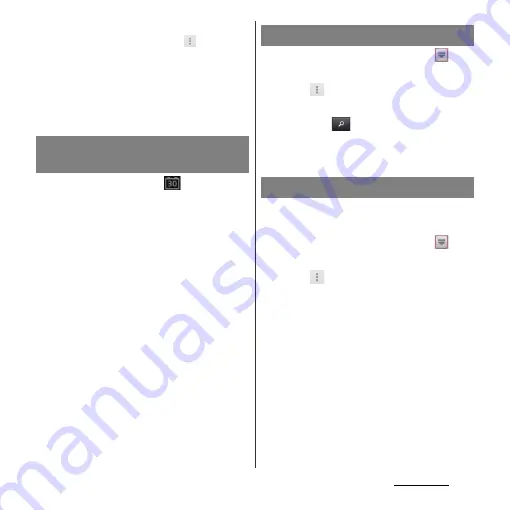
209
Applications
❖
Information
・
While the Calendar is displayed, tap
and [My
calendars] to synchronize with the docomo account.
You can view the events created in "Schedule"
application in the Calendar.
・
If you log in to Facebook, tap [Sync Calendar] in the
"Facebook inside Xperia
™
" (P.137) to display events
in Facebook in the Calendar.
1
If a reminder icon (
) appears in
the status bar, drag the bar
downward.
・
The notification panel opens.
・
The reminder icon appears at set
Notification time.
2
Tap a schedule.
3
Tap [Snooze all] or [Dismiss all].
・
If you have any schedules on hold, they
appear on the same screen.
・
If you tap [Snooze all], all the alarms
sound again 5 minutes later.
(Snooze is a function that sounds the
alarm some time later even though you
stop it.)
1
From the Home screen, tap
,
then tap [Calendar].
2
Tap
and
[Search].
3
Enter a keyword in the search box
and tap
.
・
Search results appear. Tap an event to
view details.
Set Calendar view, reminder notifications,
ringtone, vibration, reminder time.
1
From the Home screen, tap
,
then tap [Calendar].
2
Tap
and tap [Settings].
3
Select an item to change.
Releasing the reminder of a
schedule or setting the snooze
Searching events in Calendar
Changing calendar settings
Summary of Contents for Xperia GX SO-04D
Page 1: ...12 7 INSTRUCTION MANUAL ...






























