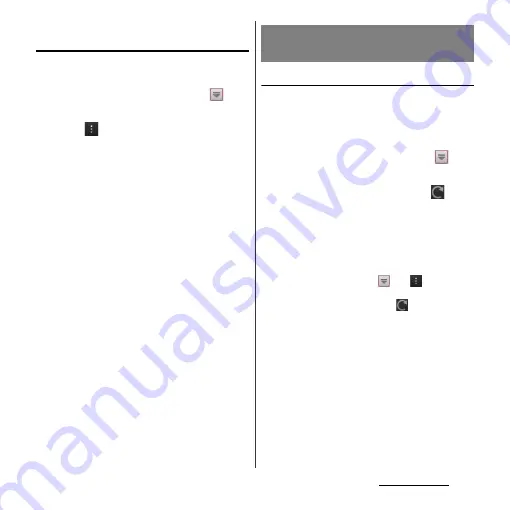
235
Appendix/Index
Setting notification of Software
update
You can set to be notified of updating
software.
1
From the Home screen, tap
,
then tap [Update Center].
2
Tap
and [Settings].
3
Mark [Notifications] checkbox.
・
To change the notification tone, tap
[Notification tone], then tap notification
tone you want to change, and then tap
[Done].
❖
Information
・
If you mark [Notification vibration] checkbox in Step
3, Software update is notified by vibration.
Downloading software to update
Software can be downloaded wirelessly
directly from your terminal via the Internet by
using mobile network connection or by using
a Wi-Fi network connection.
1
From the Home screen, tap
,
then tap [Update Center].
2
Tap [System] tab and then
.
・
The terminal searches for software
updates.
❖
Information
・
You can also search the software update in the
following operation.
From the Home screen, tap
and
, then tap
[Settings]
u
[About phone]
u
[Software
update]
u
[System] and then tap
.
・
"New apps"/"Updates" tabs in the Update Center
screen are not available because the services are not
provided in Japan.
❖
Note
・
For software update via mobile network, a high
packet communication charge will be applied
because of a large amount data communication. For
this reason, subscription of packet flat-rate service is
highly recommended.
・
While you are using roaming service overseas, you
cannot search for or download update software
through the mobile network.
Downloading software updates
wirelessly
Summary of Contents for Xperia GX SO-04D
Page 1: ...12 7 INSTRUCTION MANUAL ...






























