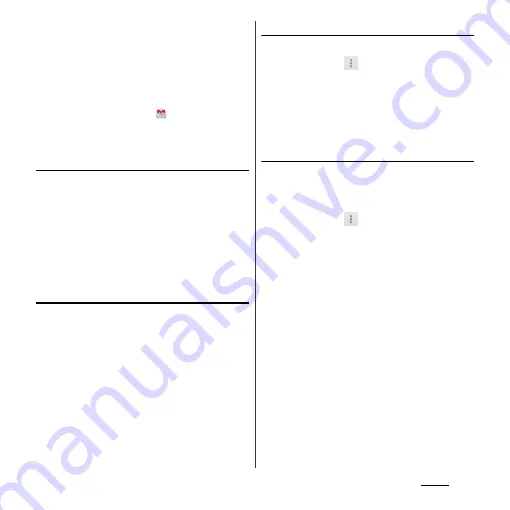
87
Phone
❖
Information
・
When you tap a part other than photo (image) on
the phonebook list screen, profile screen of the
phonebook appears instead of shortcuts.
・
Email shortcut appears when email address is saved
in the selected phonebook entry and you have set
your email account. If you have not set your email
account, shortcut for Gmail (
) appears.
・
For a phonebook entry with only name, tapping
photo (image) does not display the shortcut.
Making a call using the phonebook
1
On the phonebook list screen
(P.85), tap a phonebook entry to
call.
2
On the Profile screen, tap a phone
number.
3
Tap [Call].
Searching for a phonebook entry
1
On the phonebook list screen
(P.85), tap [Search].
2
Enter name or reading you want to
search in the search field.
・
All phonebook entries beginning with
those letters appear.
Changing contacts display order
1
On the phonebook list screen
(P.85), tap
, then tap
[Others]
u
[Contacts display order].
2
Tap [Japanese order]/
[Alphabetical order]/[Number
order].
Changing accounts to display
You can set registered phonebook entries to
be displayed in the phonebook list.
1
On the phonebook list screen
(P.85), tap
, then tap
[Others]
u
[Accounts to display].
2
Tap [Display all accounts]/
[docomo]/[Phone contacts].
・
When you set Google account etc.,
select an account to be displayed.
・
Tap [Customize...], select a checkbox for
each account, and then customize
display of the phonebook list screen.
Summary of Contents for Xperia GX SO-04D
Page 1: ...12 7 INSTRUCTION MANUAL ...
















































