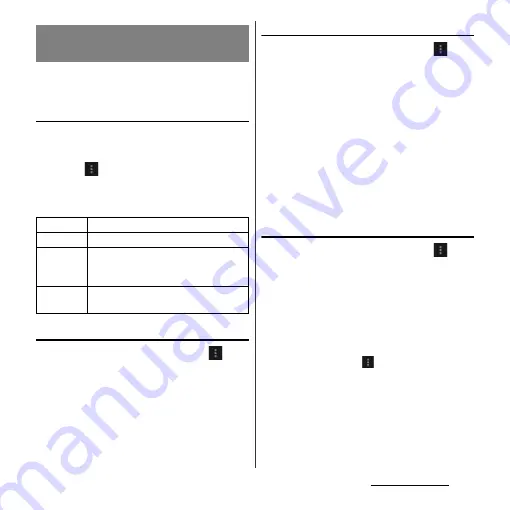
111
Mail/Web browser
You can check history and store many
bookmarks on the terminal.
Bookmarking a web page
1
On the Browser screen, display the
web page you want to bookmark.
2
Tap
and [Save to bookmarks].
3
Set label etc. and tap [OK].
・
You can set the following options.
Opening a bookmark
1
On the Browser screen, tap
and
[Bookmarks].
2
Tap the bookmark you want to
open.
・
Touch and hold a bookmark to edit or
delete.
Checking browsing history
1
On the Browser screen, tap
and
tap [Bookmarks]
u
[History] tab.
2
Tap the time you browsed the web
page, such as [Today], [Yesterday],
etc.
・
To open the web page, tap an item.
・
To check your most visited web pages,
tap [Most visited].
❖
Information
・
On the Browser screen, touch and hold
x
to
check the history.
Clearing history
1
On the Browser screen, tap
and
tap [Bookmarks]
u
[History] tab.
2
Touch and hold a history you want
to delete and tap [Remove from
history].
❖
Information
・
To clear temporary internet files such as cache, on
the Browser screen, tap
and [Settings], then from
the "Privacy & security", set each item.
Managing bookmarks and
history
Label
Set a name displayed to the bookmark.
Address
Set URL saved to the bookmark.
Account
When you set Google account etc., you
can select the account as a bookmark
saving location.
Add to
Add a shortcut of the bookmark on the
Home screen or create a folder.
Summary of Contents for Xperia GX SO-04D
Page 1: ...12 7 INSTRUCTION MANUAL ...
















































